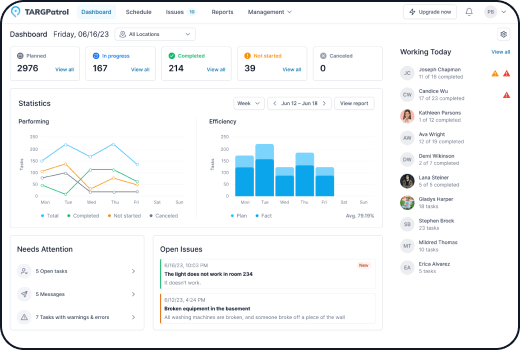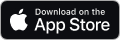QR Points: These use printed QR codes placed at specific locations. Employees scan the code using the mobile app to check in.
NFC/RFID Points: These use NFC or RFID tags that employees can tap with their mobile devices to confirm their presence.
GPS Points: These are location-based points that use the device’s GPS to verify check-ins when the employee is within the designated area.
Virtual Points: These points do not require any physical tag or location. Employees check in directly from the mobile app when they reach the designated place.
Creating a Point
Go to the web application (or the mobile app) and log in with your account. For more details on registration and authorization, refer to the previous lesson.
Navigate to the menu Management -> "Locations & Points".
Click the "Add Points" button in the location where you want to add a point.
To create a point, click on the “Create Point” button to open the popup window. In the popup, fill in the required fields: Point name and Type.
If you want to edit or delete a Point, simply click on the corresponding icons located next to the Point’s name. The pencil icon allows you to edit the Point’s details, while the trash icon lets you delete it from the location.
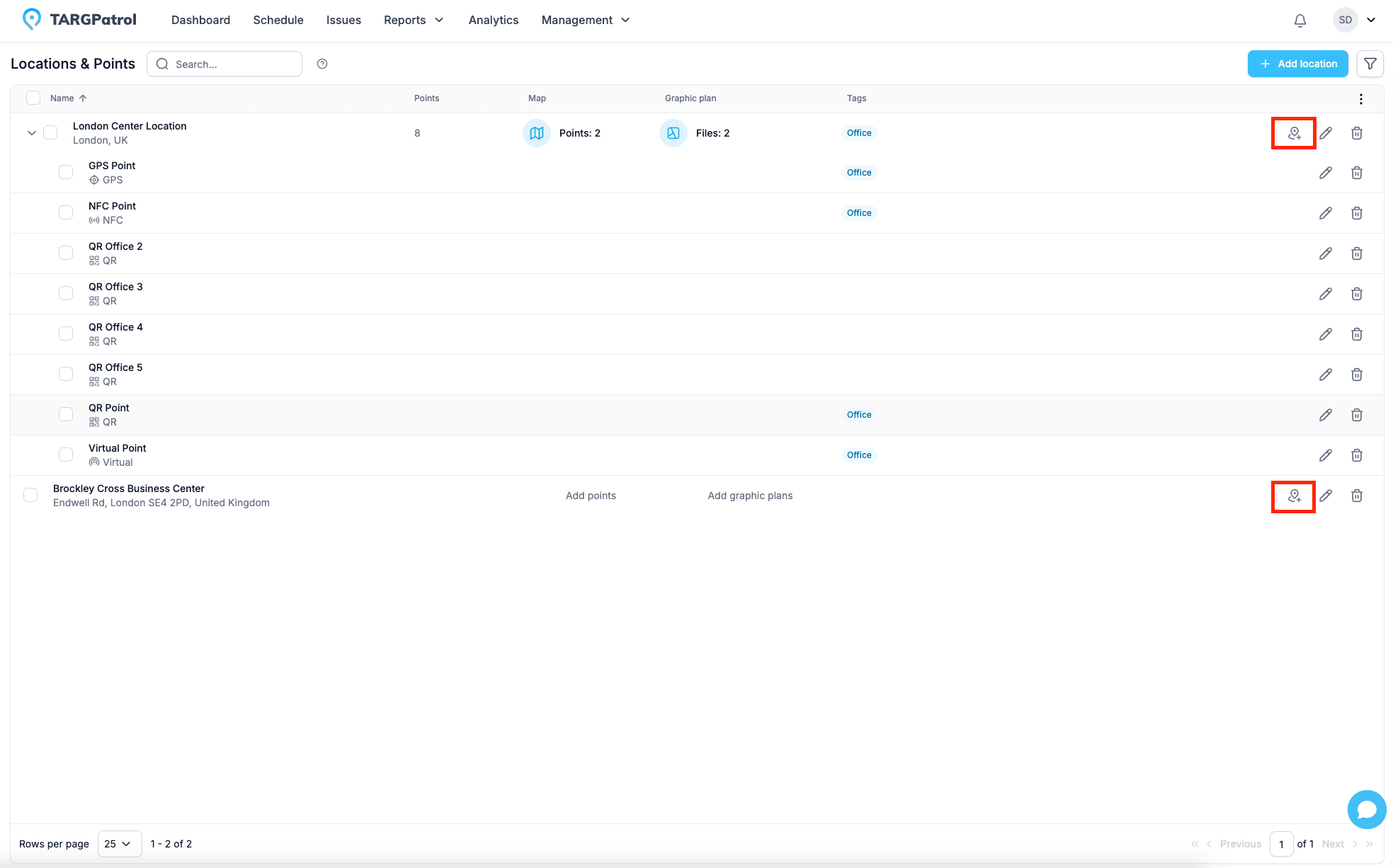
How to Generate a QR Code and Assign It to a Point
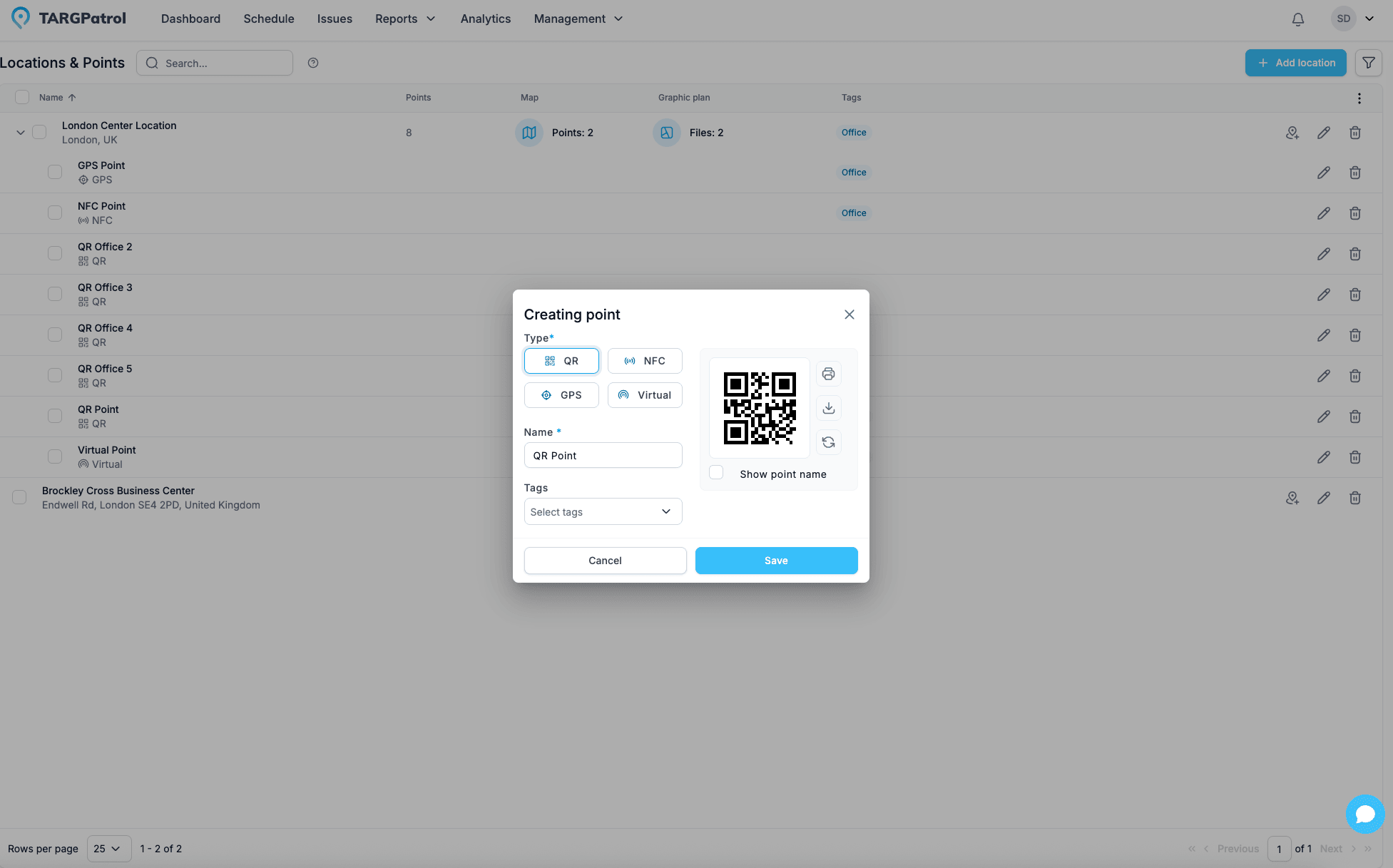
How to Scan an NFC Code and Assign It to a Point
Manual Entry – Enter the NFC code directly in the Point form. You will need to know the code beforehand (usually a 7-byte HEX value).
Using the Mobile App – Use the TARGPatrol mobile app on iOS or Android to scan the NFC tag and create or update the Point automatically.
Placing a Point on the Map and Assigning GPS Coordinates
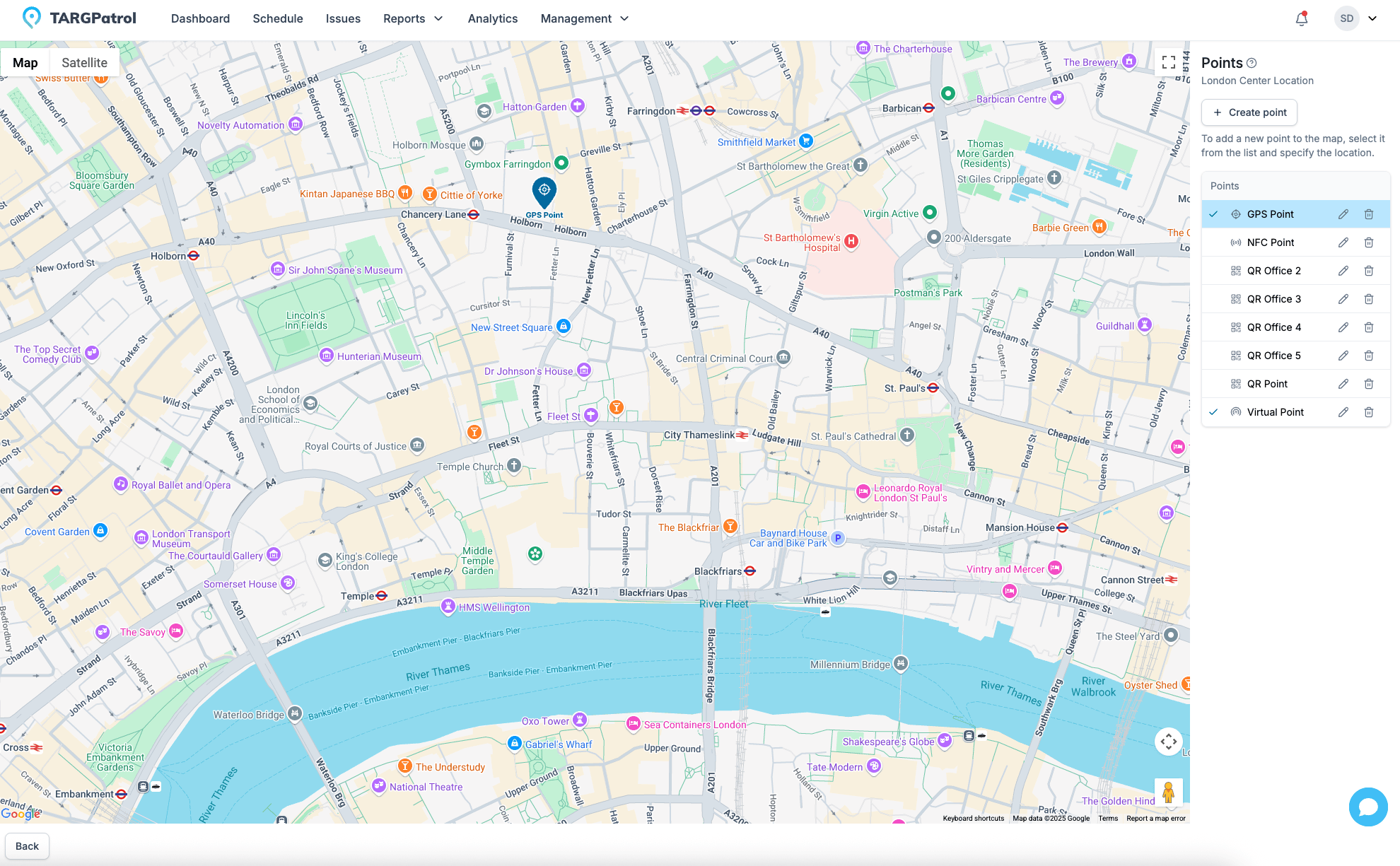
Using Graphic Plans to Visually Place Points
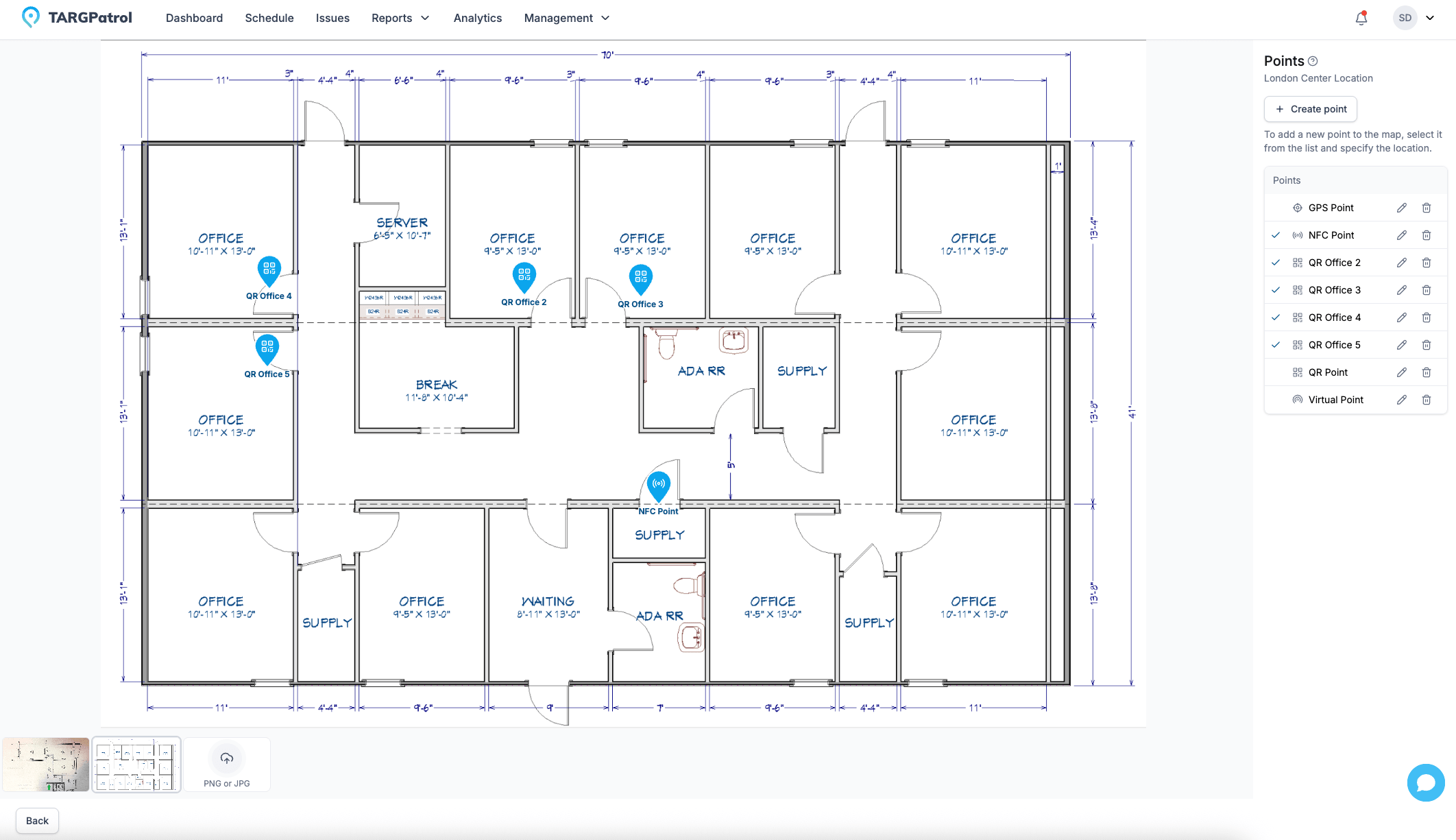
Editing and Deleting Points
Go to the web application and log in with your account.
Navigate to the menu Management -> "Points".
Find the desired point and click on the pencil icon to edit or the trash can icon to delete.
For bulk actions, use the bulk operations feature by selecting the necessary points using checkboxes.
Read more
- Want to understand how to structure your workspaces and add checkpoints? Visit our Locations guide to learn how to create, organize, and map Points across your areas of operation.
- Looking to streamline task execution? Check out our Checklists guide to learn how to build step-by-step action lists, attach them to tasks, and collect structured data in the field.