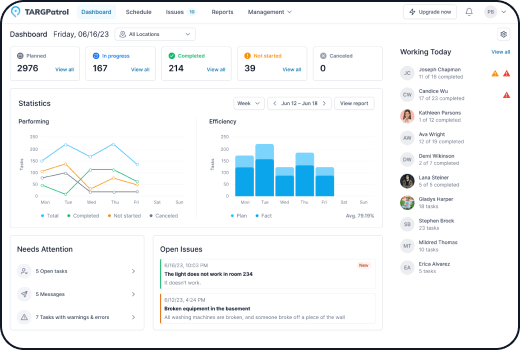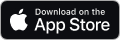Creating a User
Go to https://app.targpatrol.com and log in with your account. For more information on registration and login, refer to the previous lesson.
Navigate to the "Team" tab.
Click on the "Add User" button.
Enter the user’s information (name, role, email/phone, etc.) and assign the locations where they’re allowed to work. Users only see tasks from their assigned locations—if a location isn’t assigned, the user won’t see tasks from that location. You can add or change locations later at any time.
Click Save to apply changes. An invitation email is sent automatically (except for Guard users without an email). Guards without an email won’t receive a notification and can sign in on a shared device using their User ID and PIN.
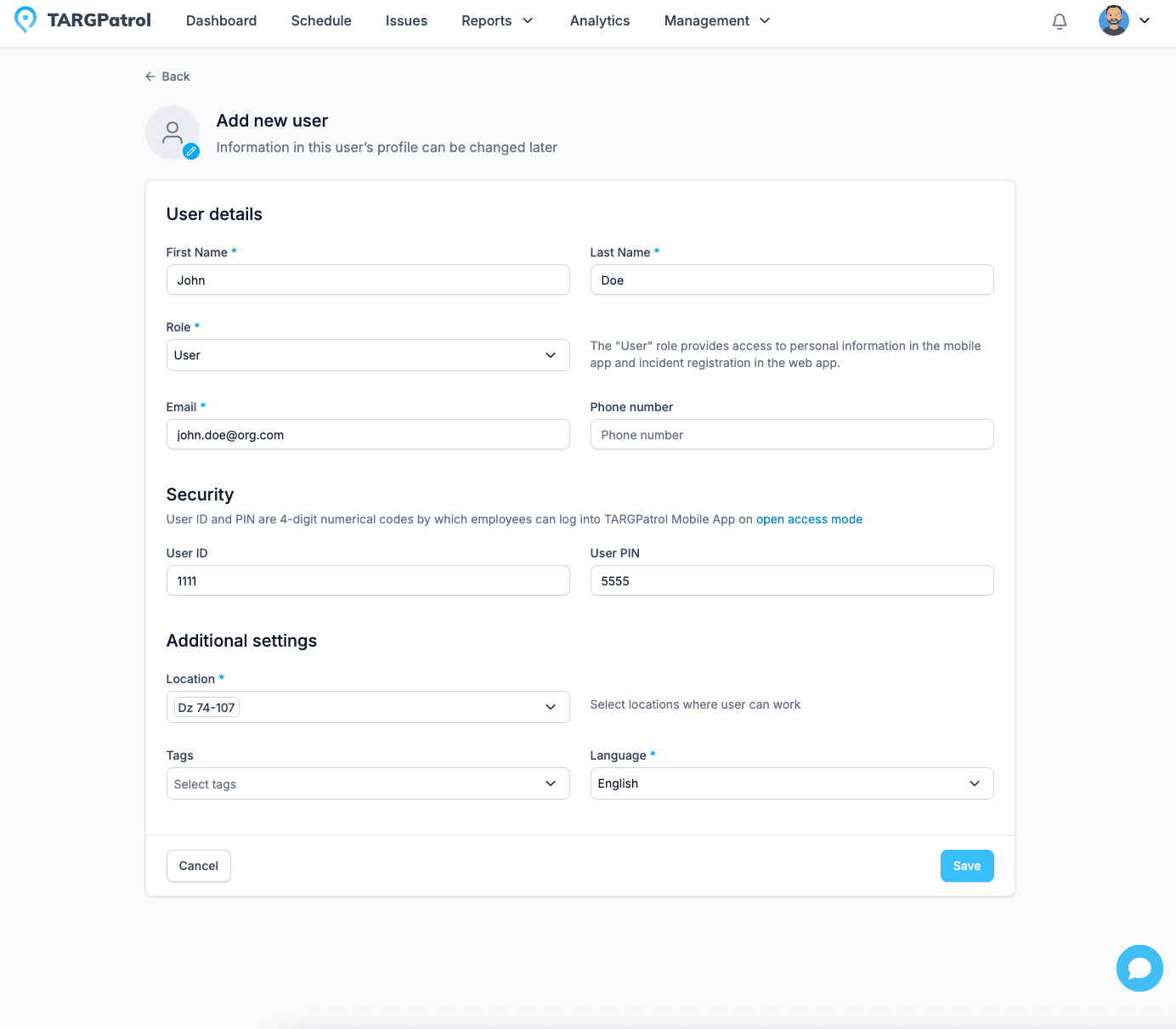
Owner: The creator of the organization, having all rights including access to the "Billing" section.
Administrator: A user who can perform all actions except creating new locations and accessing the "Billing" section.
Manager: An employee with access to view all data and create tasks.
User: Can perform tasks and report incidents.
Guard: Can perform tasks and report incidents without having a personal account. Access is granted via a PIN code on a device authorized by the Owner or Administrator.
Editing and Archiving Users
Go to https://app.targpatrol.com and log in with your account.
Navigate to the "Team" tab.
Click on the pencil icon next to the user you want to edit.
Make the necessary changes.
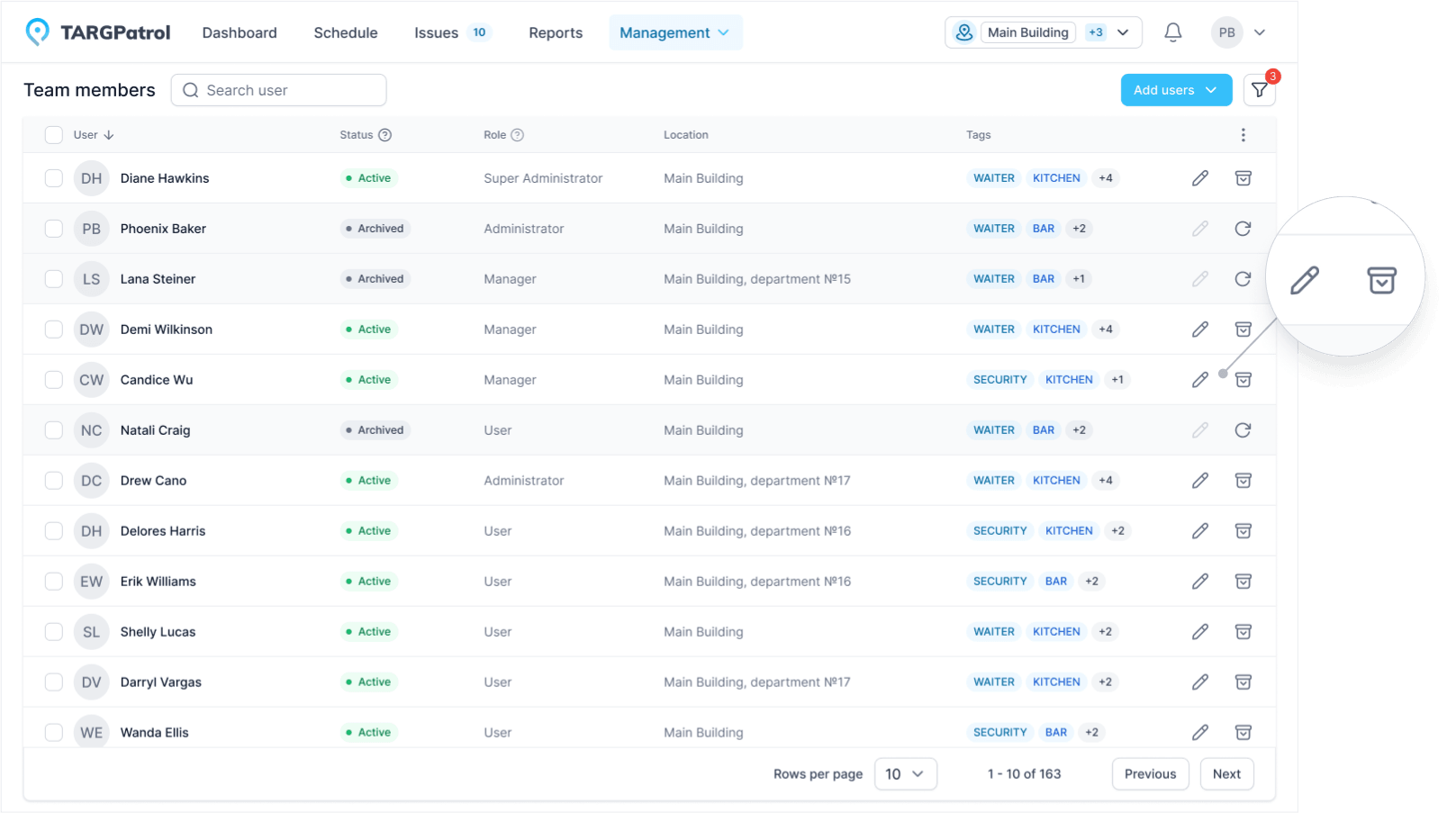
Tips for User Management in TARGPatrol
Clarity in Role Responsibilities: When creating a new user, carefully consider which role to assign. Ensure that each user has access only to necessary functions and data to prevent unauthorized access.
Regular Role Updates: As your organization evolves, there may be a need to adjust user roles. Continuously assess the relevance of roles and make changes as necessary.
User Training: Provide comprehensive training on TARGPatrol functionality and user roles to new users. This helps them integrate into the workflow faster and minimize errors.
Using PIN Code Functionality: If you need to grant access to functionality without creating a user account, utilize the "Guard" feature with a PIN code. This is particularly convenient for temporary employees or contractors.