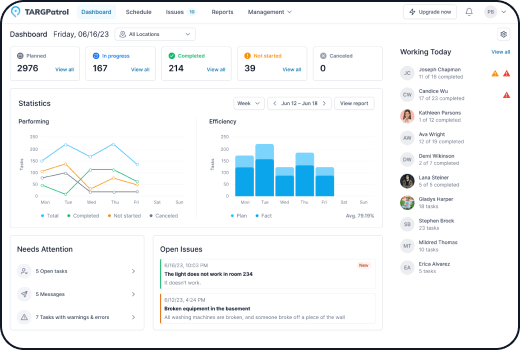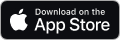Creating a Location
1. Go to https://app.targpatrol.com and log in with your account. For more details on registration and authorization, refer to the previous lesson.
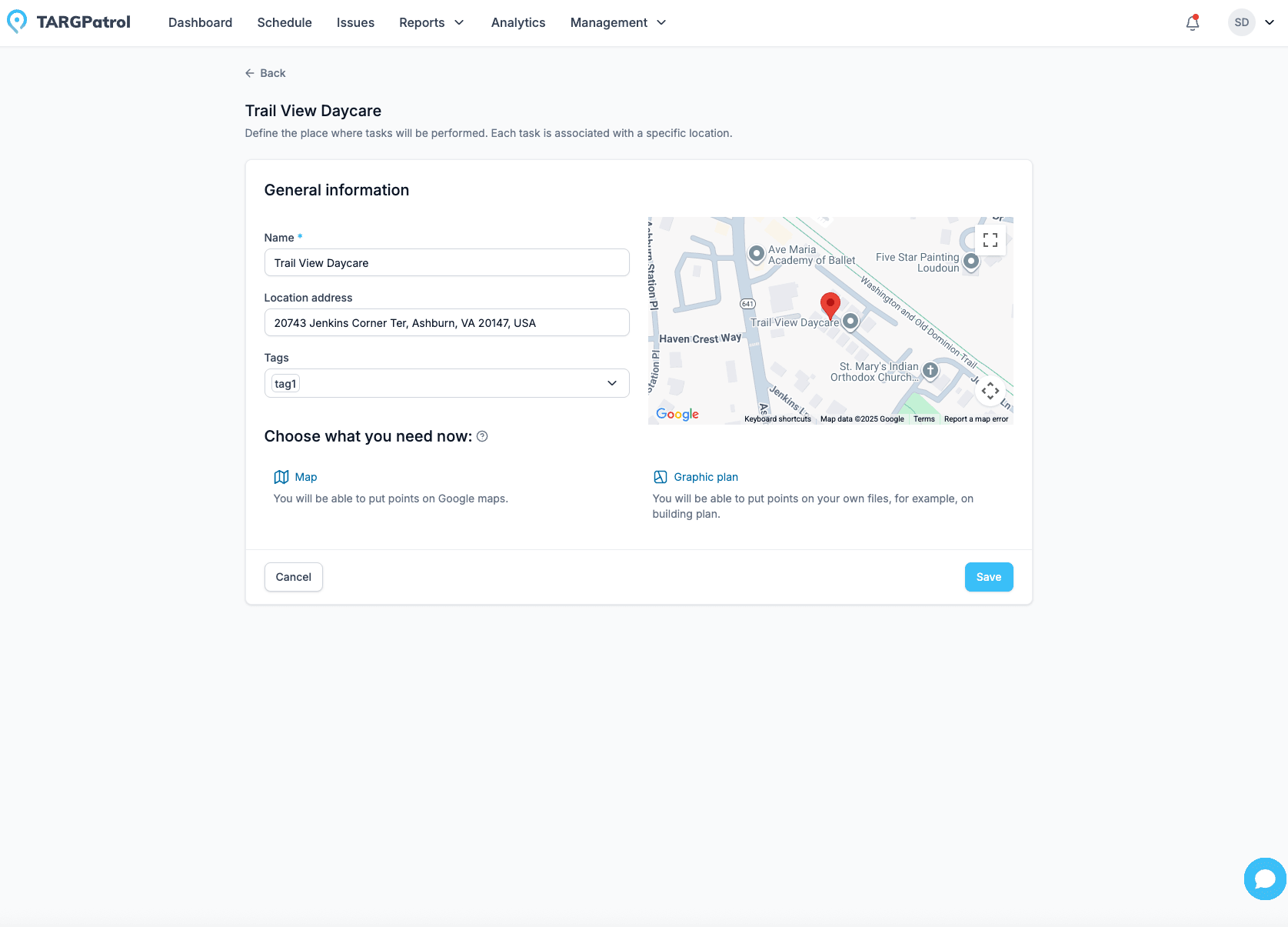
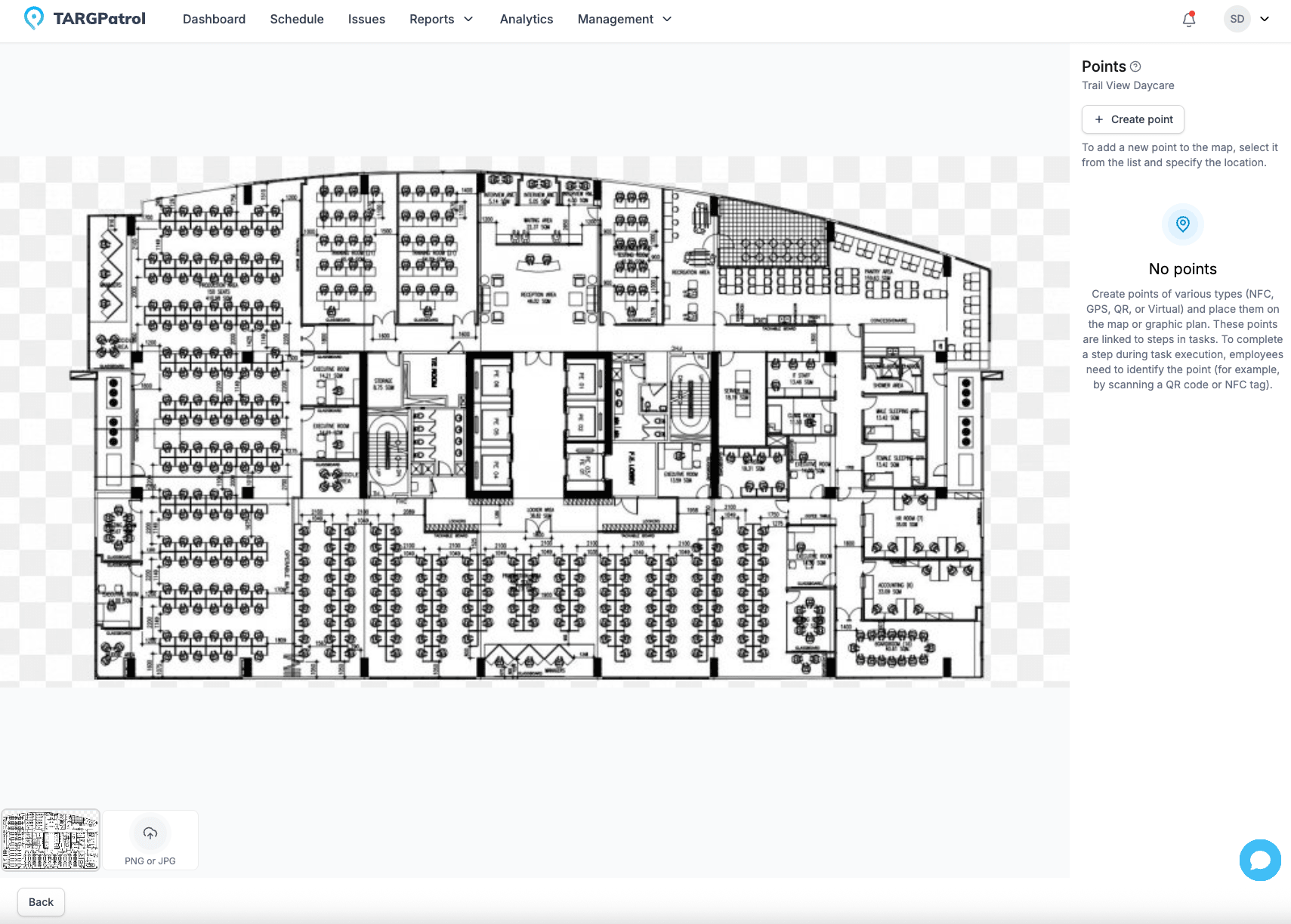
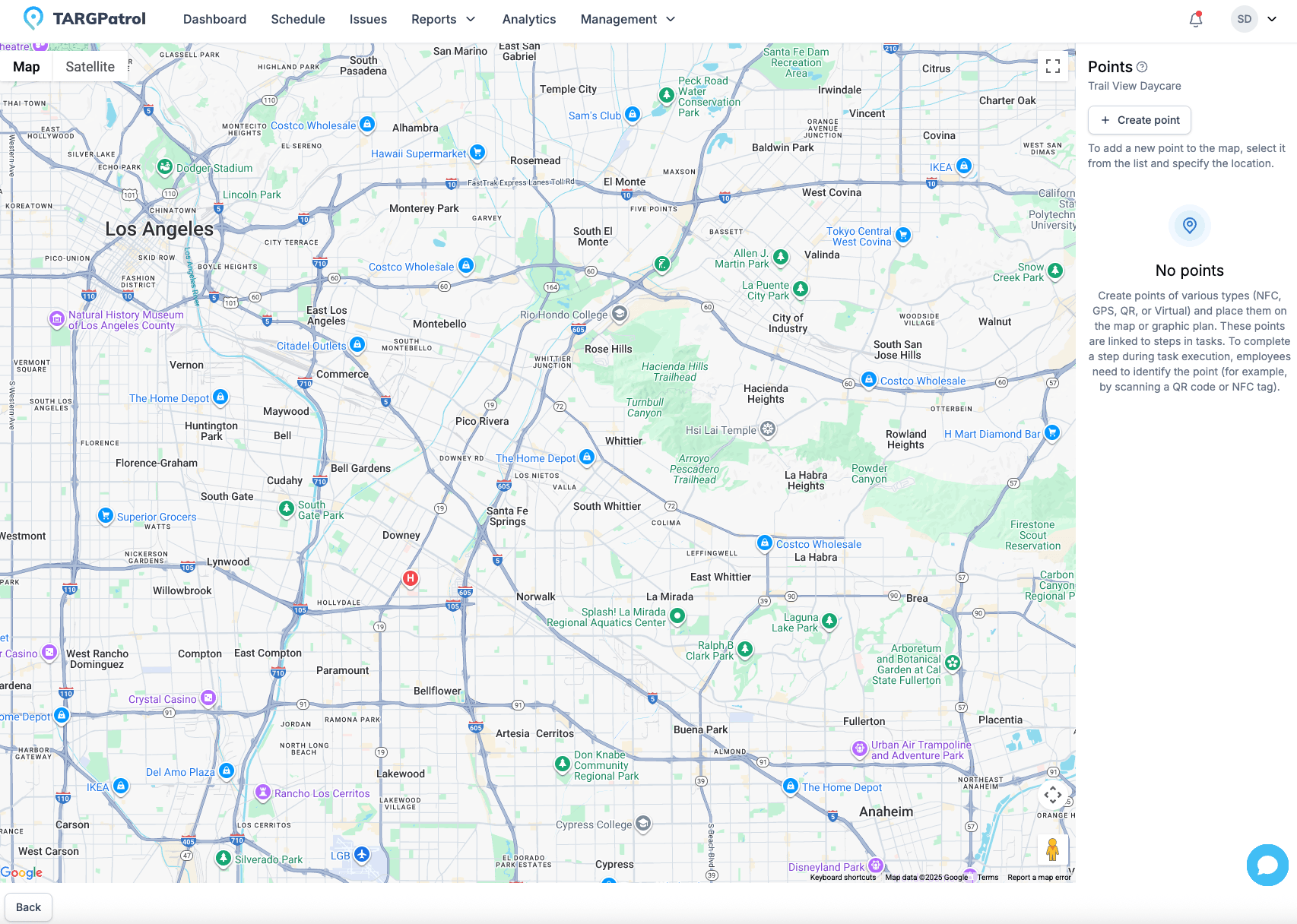
Deleting and Editing Locations
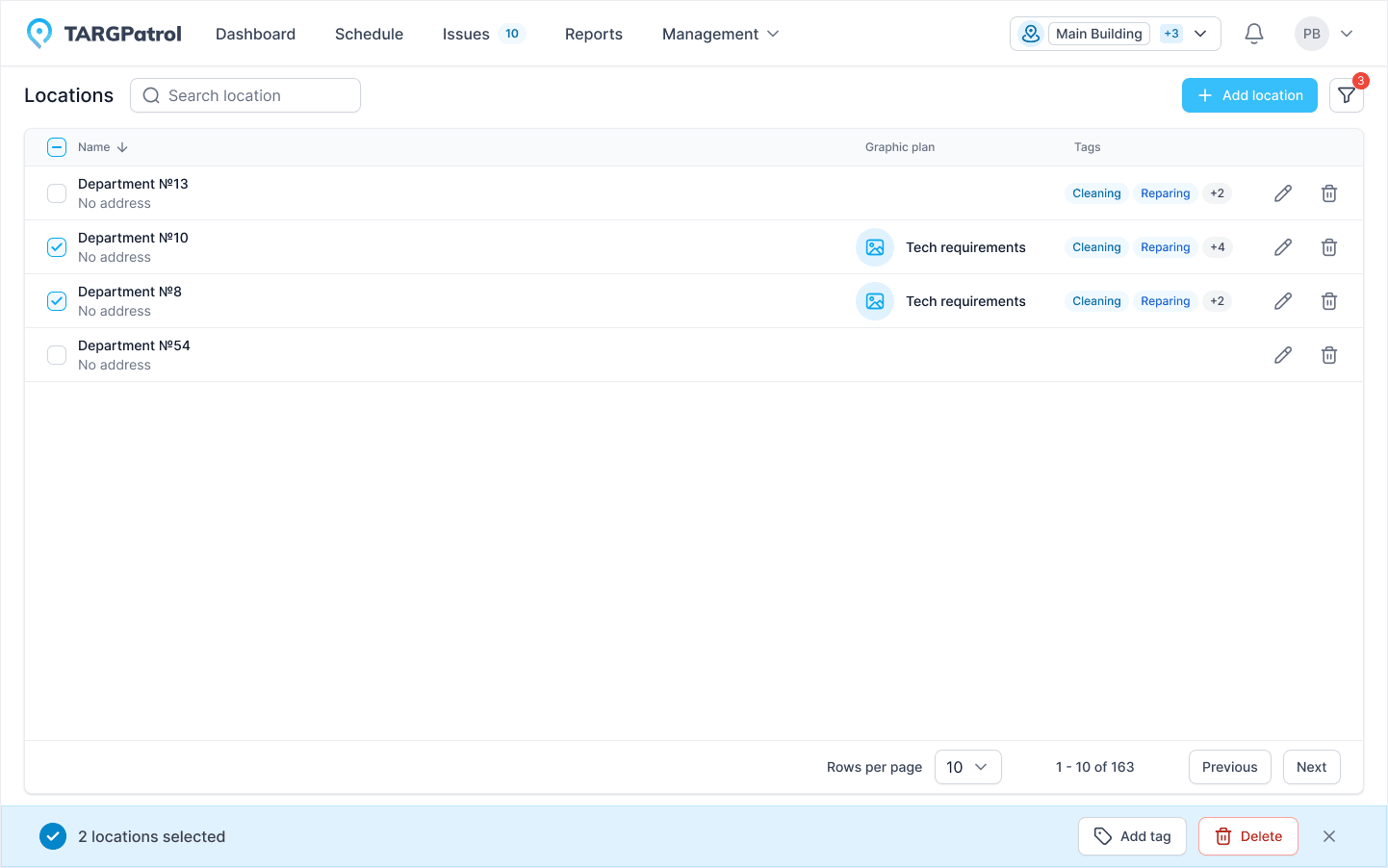
Tips for Managing Locations in TARGPatrol
Carefully Plan the Structure of Locations: Before creating locations, make sure you have a clear plan and understanding of how they will be used and organized in your system.
Use Clear and Descriptive Names: The names of locations should be intuitive for all employees to avoid confusion.
Upload High-Quality Graphical Plans: Ensure that the uploaded graphical plans are clear and of high quality. This will help accurately place points and improve overall navigation.
Regularly Update Location Information: Regularly check and update the information of your locations to ensure it is always current. This is especially important for large and dynamic organizations.
Use Bulk Actions for Location Management: If you need to make changes to multiple locations at once, use the bulk actions feature to save time and effort.
Read more
- Want to understand how to set up and manage checkpoints? Visit our Points guide to learn how to create, edit, and assign QR, NFC, GPS, or Virtual points. You’ll also discover how to position them on maps or graphic plans for precise task execution.
- Want to learn how to add and manage your team members? Visit our User guide to see how to create accounts, assign roles, invite users to your organization, and organize them by locations for efficient task execution.