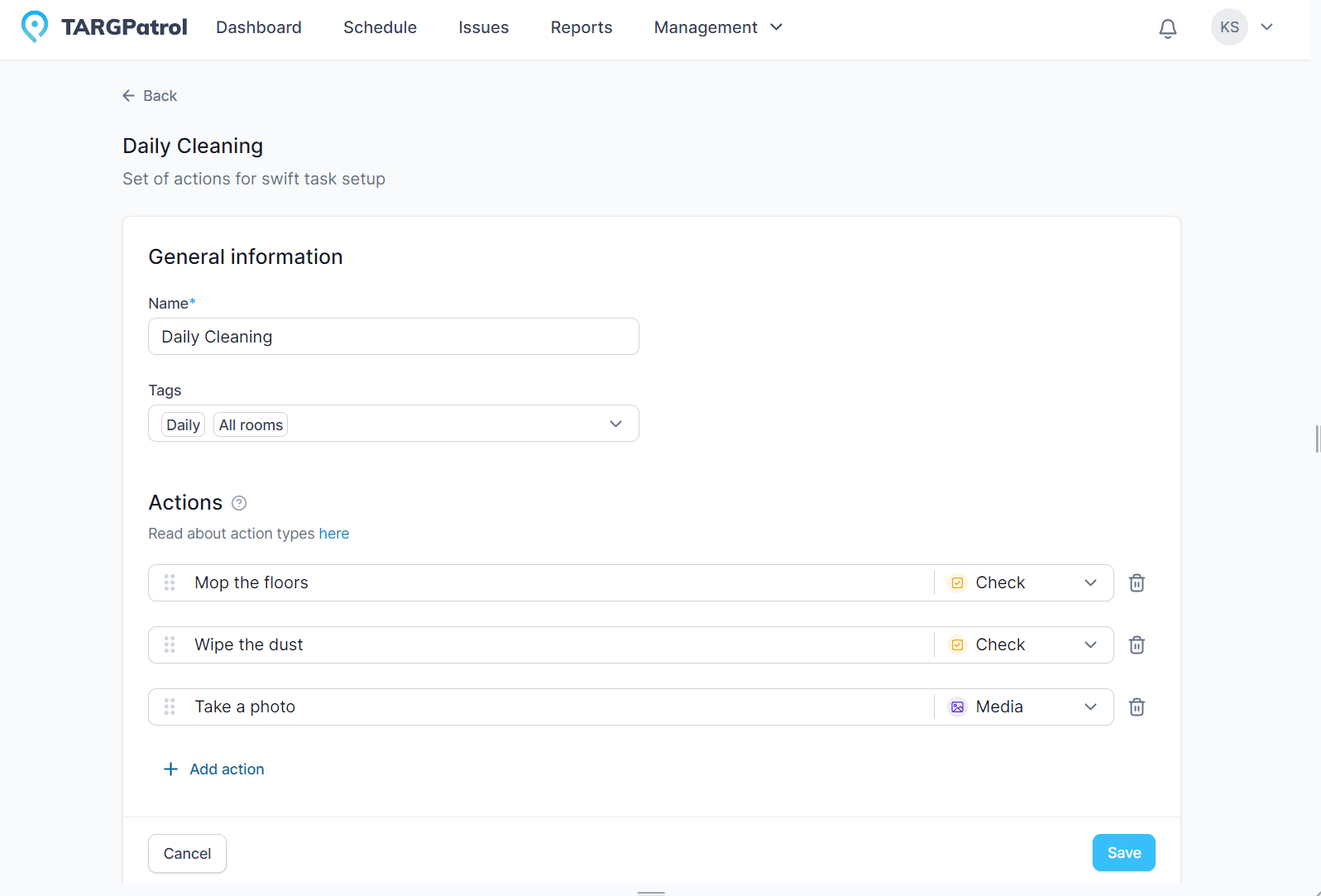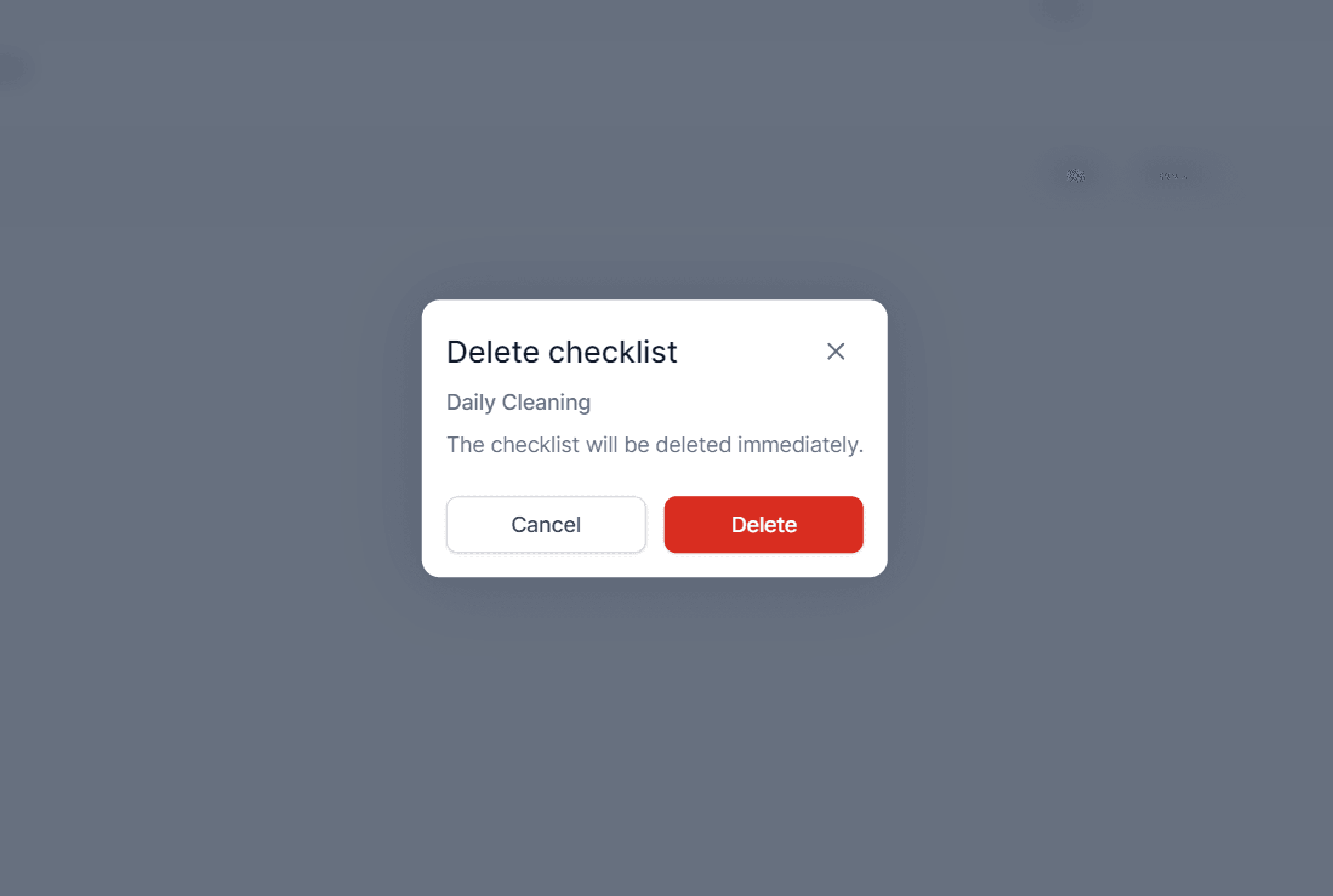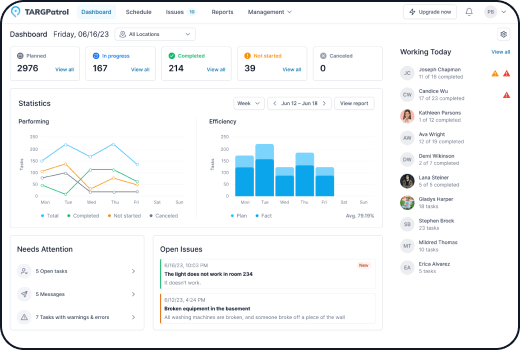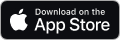Checklists are created to outline tasks that employees must complete at specific stages of a task or inspection. Each checklist consists of actions that can be of the following types:
1) Media — capture photo/video as proof
2) Text — free-form note or short answer
3) Flag — yes/no confirmation (boolean)
4) Number — measured value (e.g., °C, PSI, ppm)
5) Select — pick one option from a list
6) Multiselect — pick multiple options
7) Instruction — read-only guidance (non-interactive)
How & when to use each action:
Media
Use for: visual evidence, before/after shots, incident proof, asset condition.
Great in: cleaning (finished area), security (damaged door), maintenance (part wear).
Tips: enable camera-only capture when authenticity matters; make Required if proof is mandatory.
Text
Use for: brief notes, serial numbers, special observations.
Great in: exceptions (“access denied—reason: …”), visitor names, meter IDs.
Tips: apply a Max length or Regex (e.g., plate formats) to keep entries clean.
Flag (Yes/No)
Use for: binary checks—pass/fail, OK/Not OK, done/not done.
Great in: “Fire exit clear?”, “Seal intact?”, “Alarm panel armed?”
Tips: remember False is still a valid recorded result; set Required if you must capture a choice.
Number
Use for: measurements—temperature, pressure, counts, levels.
Great in: fridge temp logs, occupancy counts, meter readings.
Tips: set Range (min/max) and Alerts (Warning/Error) for out-of-spec values.
Select (single choice)
Use for: standardized responses where only one answer fits.
Great in: condition status (Good/Fair/Poor), priority (Low/Medium/High).
Tips: attach Alerts to options (e.g., “Poor” ⇒ Warning/Error) to surface exceptions in reports.
Multiselect (multiple choice)
Use for: pick-all-that-apply findings or tasks.
Great in: “Areas cleaned” (Lobby, Restroom, Corridor), “Defects found”.
Tips: use clear, non-overlapping options; apply option-level Alerts for critical picks.
Instruction (read-only)
Use for: safety notes, acceptance criteria, step-by-step guidance, photos of “what good looks like.”
Great in: onboarding routes, SOP reminders, regulatory steps.
Tips: place right before critical actions to reduce errors; keep concise and scannable.
Action Validation
Action Validation keeps checklist inputs clean and reliable by enforcing simple rules on each action (field). It helps prevent typos, out-of-range values, and missing data—so reports stay trustworthy.
Validated inputs mean fewer follow-ups, faster reviews, and clearer audit trails. Teams spend less time fixing data and more time doing the work.
Supported rules
- Required – the action must be completed.
- Range (min/max) – for Number actions (e.g., temperature 0–4 °C).
- Max length – for Text actions (limit characters).
- Regex pattern – for Text actions (enforce formats like IDs, plates).
Tip: For Select/MultiSelect, use Required to force at least one choice. For Media, use Required to ensure a photo/video is attached.
How it behaves in the app
Invalid inputs are highlighted so the user can correct them before submitting the step.
Pair Validation (to control what’s acceptable) with Alerts & Values (to flag specific acceptable inputs as Warning/Error for reviewers).
Action Alerts & Values
Action Alerts & Values help you surface exceptions the moment they’re recorded—so managers can react quickly, and audits stay clean. You define which inputs should raise a Warning or an Error; TARGPatrol then highlights them in the task results, timeline, and reports.
What Alerts & Values do
- Standardize exceptions: Turn risky or out-of-spec inputs into clear, trackable signals.
- Speed up follow-up: Warnings/Errors are easy to filter in Reports and visible in the task outcome.
- Stay flexible: Alerts flag issues without blocking mobile execution (unless your process requires strict rules via validations).
Tip: Use Validations (Required, Range, Max Length, Regex) to control what can be entered; use Alerts & Values to flag which valid inputs need attention.
Where you can use them
Alerts are supported on these action types:
- Flag (Check) — yes/no confirmations
- Media — photo/video attachments (e.g., missing/required or specific condition)
- Number — measured values (temperature, counts, PSI)
- Select — single choice from predefined options
- MultiSelect — multiple choices from predefined options
Instruction and Text are informational; they don’t carry alert levels.
How to configure Alerts & Values
A) For Select / MultiSelect
- Add your options (e.g., Good, Fair, Poor).
- For each option, set an Alert level: None, Warning, or Error.
- (Optional) Add short internal notes to explain why an option triggers an alert.
Example: Good → None; Fair → Warning; Poor → Error
B) For Number
- In Alerts, specify thresholds or exact values that should trigger Warning or Error.
Example: 5–6 °C → Warning (check door seal); ≥7 °C → Error (quarantine contents, call supervisor)
C) For Flag (Check)
- Decide which state is exceptional and set its alert.
Example: “Fire exit clear?” → Unchecked ⇒ Warning
D) For Media
- Flag missing evidence or specific labels/states as Warning/Error (e.g., “Before” photo missing).
- Combine with camera-only capture to avoid gallery uploads if authenticity matters.
How alerts appear to your team
On mobile: Users complete actions as usual; alerts don’t block completion.
On web or mobile (manager view):
- Task outcome status includes Success / Warning / Error.
- Schedule and Reports show which actions triggered alerts.
- Filter, group, and export by Warning/Error to prioritize follow-up.
Do alerts block task completion?
No. Alerts flag results as Warning/Error for visibility and reporting. If you need to enforce inputs, use Validations (e.g., Required, Range) or process rules like Strict Order of Steps.
Where do alerts show up?
In the task’s execution result (Success/Warning/Error), Schedule, Reports, and exports—so supervisors can filter and act quickly.
To create a new checklist in TARGPatrol, follow these steps: