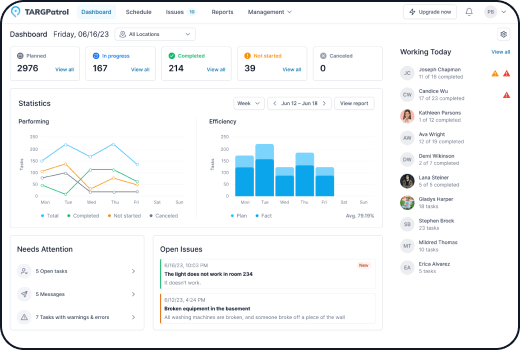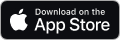TARGPatrol Update September 2025
We’re excited to roll out a set of improvements that make operations more precise, auditable, and easier to manage—especially for teams that rely on strict compliance and clean data capture. Here’s what’s new.
Strict Order of Steps
Enforce the exact sequence of task steps. If a user tries to jump ahead or check-in at the wrong point, the attempt is blocked. This is perfect for audits, safety workflows, SOPs, and any process where order matters.
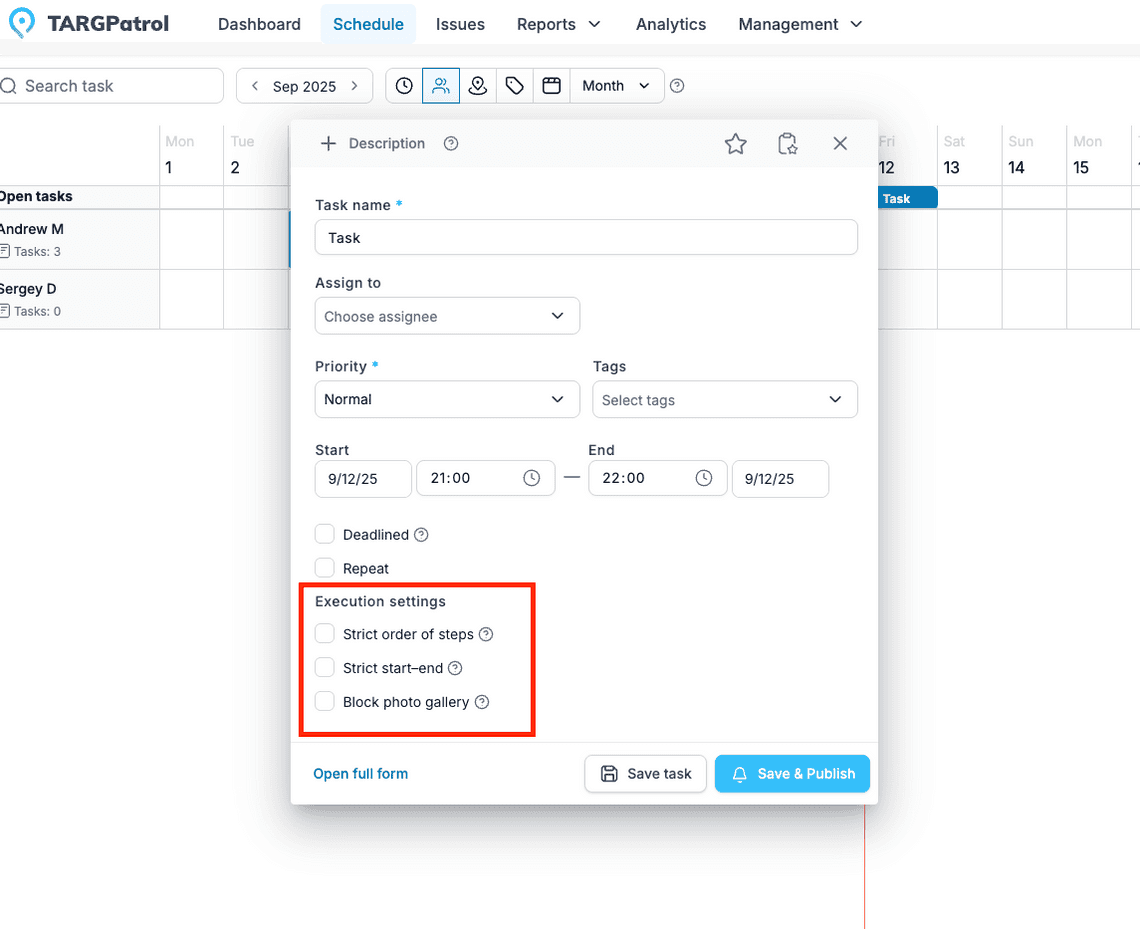
Strict Start–End (Time Window Control)
Define a tight time window in which a task should be started and finished. Early starts and late completions are recorded as errors in the web app, helping supervisors quickly spot schedule adherence issues without blocking execution on mobile.
Block Photo Gallery (Camera-Only Evidence)
When enabled, users can’t attach images from the device gallery—only new photos taken in the moment. This reduces the chance of stale or reused media and improves the authenticity of evidence captured during task execution.
New Action types
Select and MultiSelect — capture clean, structured inputs.
- Select: user picks one option from a predefined list (e.g., Pass / Fail / Needs Rework).
- MultiSelect: user picks one or more options from a predefined list (e.g., PPE worn: Gloves, Goggles, Boots).
Both produce standardized data—perfect for reliable reporting, filtering, and alerts.
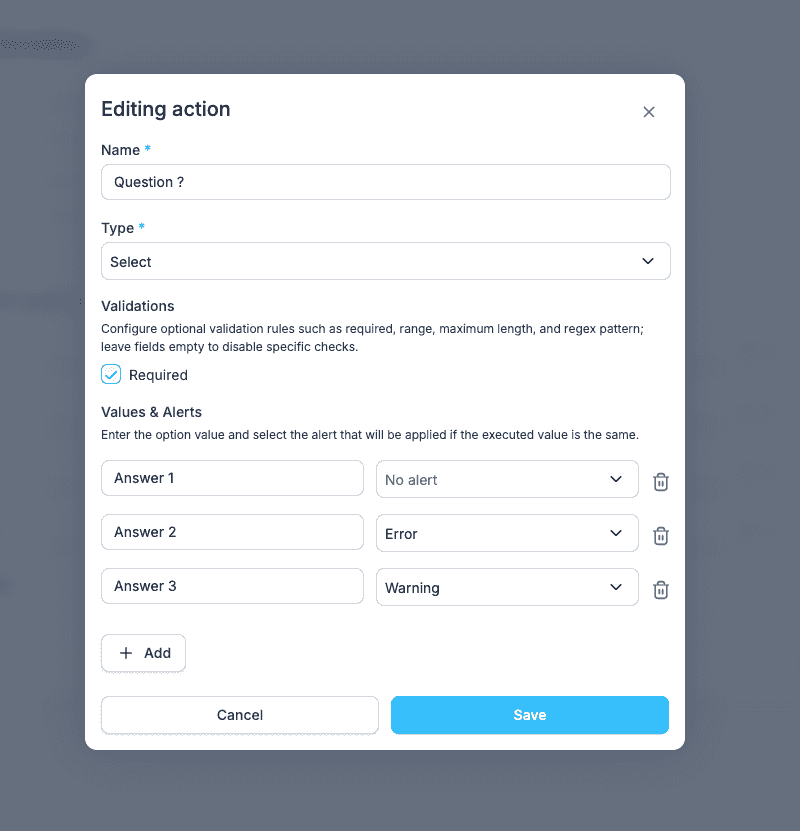
When to use them
- Replace free-text fields when you want consistent, analyzable answers.
- Map reasons, categories, statuses, locations, or check outcomes to known values.
- Let workers tag conditions (MultiSelect) or choose a single outcome (Select).
Instruction
Instruction is a non-interactive action that shows read-only guidance to the performer during a task. It has no input field and doesn’t require completion—its purpose is to deliver clear, timely context right where the work happens.
When to use it
- Safety & compliance: PPE reminders, hazard notes, step-by-step cautions.
- Quality standards: Acceptance criteria, “what good looks like,” photos of correct setup
- Process clarity: Tool lists, material specs, sequencing tips before a critical step.
- Site specifics: Access codes, contact names, “quiet hours,” or room preparation notes.
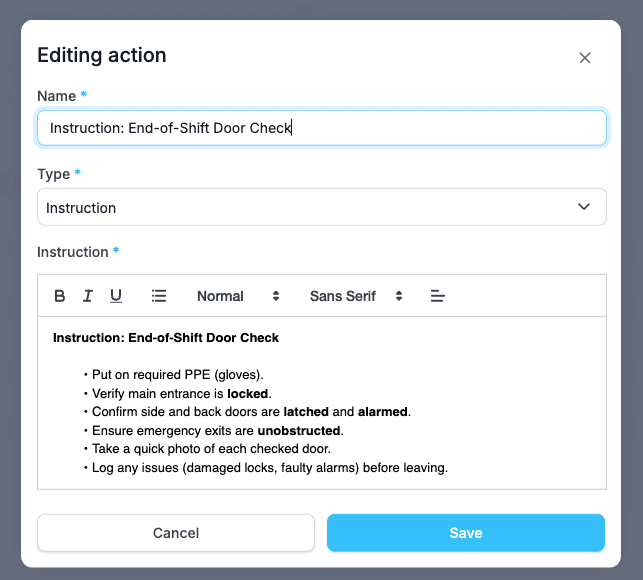
Actions Validations
Configure field-level rules so actions capture exactly what you need—no more, no less. Supported rules include Required, Range (min/max), Max length, and Regex pattern.
Leave any field empty to disable that specific check. Validation runs during execution and can flag issues without blocking completion (based on your alert settings).
What you can validate
- Required — user must provide a value before completing the step.
- Range (min/max) — for numbers; supports integers or decimals. Boundaries are inclusive (min ≤ value ≤ max).
- Max length — for text; counts characters (not bytes).
- Regex pattern — for advanced formats (e.g., asset IDs, plate numbers, custom codes).
Leave any rule blank to disable it. Only the rules you set are enforced.

Values & Alerts
Use Alerts to automatically flag results as a Warning or Error when an entered value meets your rule. Supported actions:
- Boolean (Check): trigger on True or False.
- Media: trigger on Added (photo/video attached) or Not added.
- Select / MultiSelect: set an alert per option value.
- Number: trigger on an exact value (equals) and/or combine with Range validation to flag out-of-range input
How it works
For each action, define a trigger value (or option) and an Alert level: None, Warning, or Error. When the user submits a value that equals your trigger, the system sets that level on the task execution result (and shows it in step/action details and reports).
Examples:
- Boolean: set False → Error for “Safety switch enabled?”.
- Media: set Not added → Warning for “Attach exit photo”.
- Select: set ‘Fail’ → Error, ‘Needs review’ → Warning.
- Number: set value = 0 → Error for “Pressure (bar)”, plus Range 2–8 → Warning if outside.
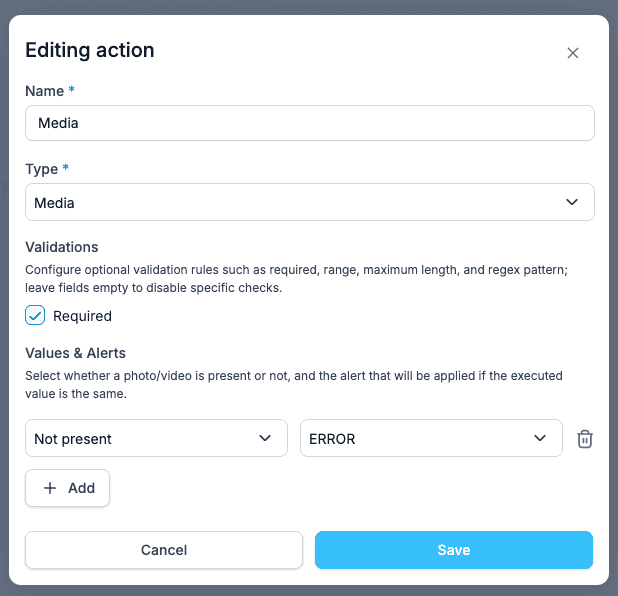
Read more:
- TARGPatrol Update June 2025
- TARGPatrol Update March 2025
- TARGPatrol Update February 2025
- TARGPatrol Update November 2024