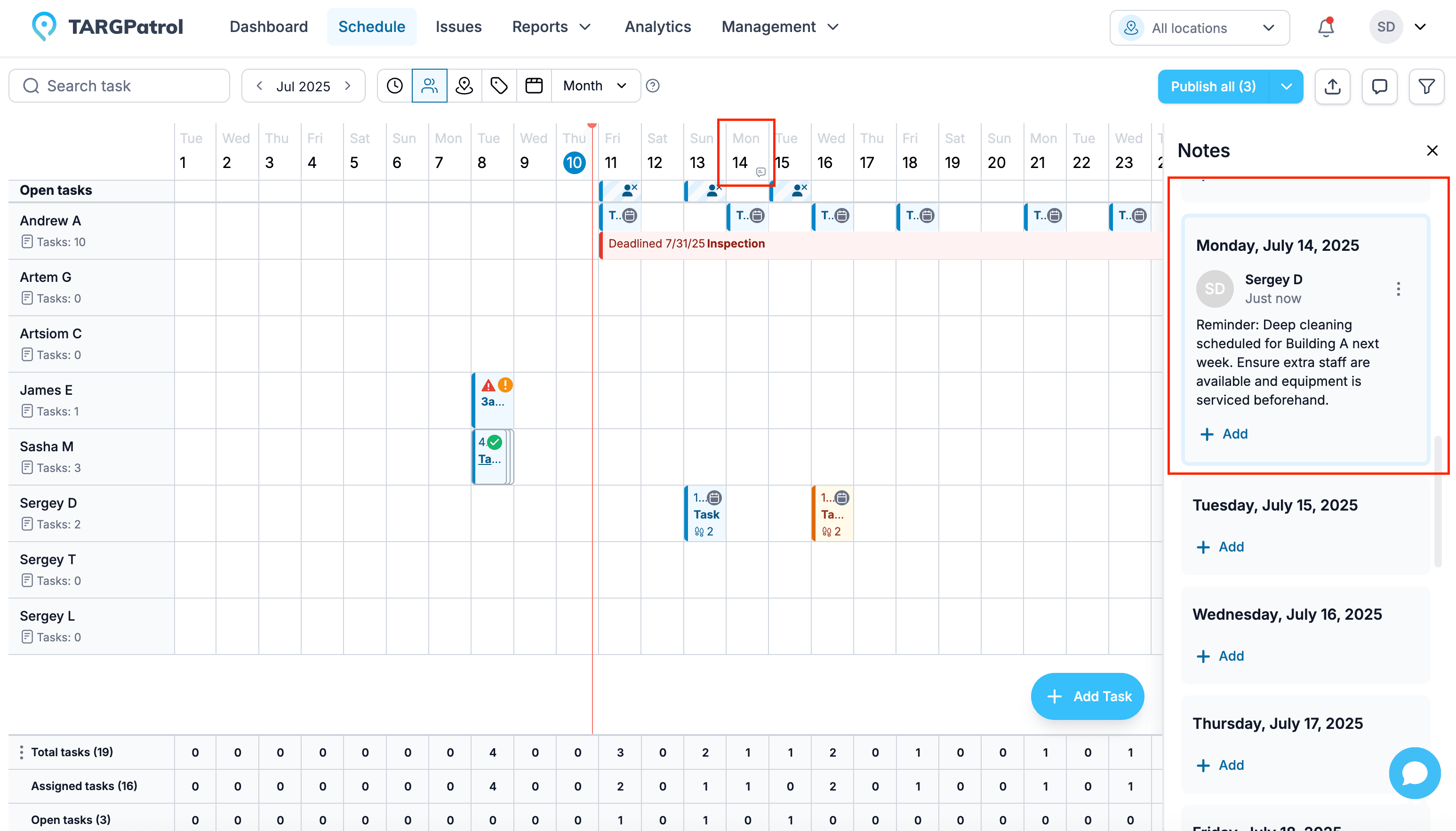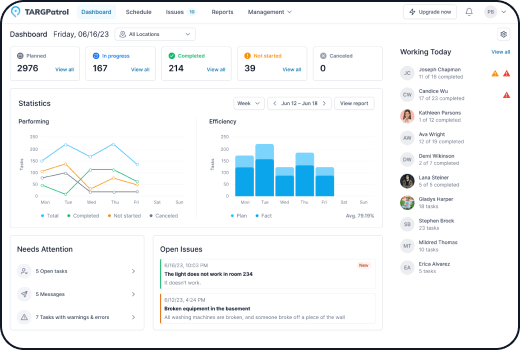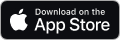Task Management
This guide will show you how to create and manage tasks in TARGPatrol, including how to save favorite tasks for quick access, copy existing tasks to save time, set deadline-based tasks, create repeating tasks, and manage entire task series efficiently.
Publishing tasks
When you create a task in TARGPatrol, it remains unpublished unless you choose to “Save and Publish” simultaneously. Unpublished tasks appear differently on the Schedule page, with a pale background and hatching to distinguish them visually. Until tasks are published, they remain hidden from users — they won’t receive notifications, nor will they be able to see or start working on these tasks. You can think of unpublished tasks as drafts, allowing you to finalize details before making them visible to your team.
You can publish or unpublish tasks individually or manage them in bulk by selecting a range of dates, making it easy to control which tasks are active and visible at any given time.
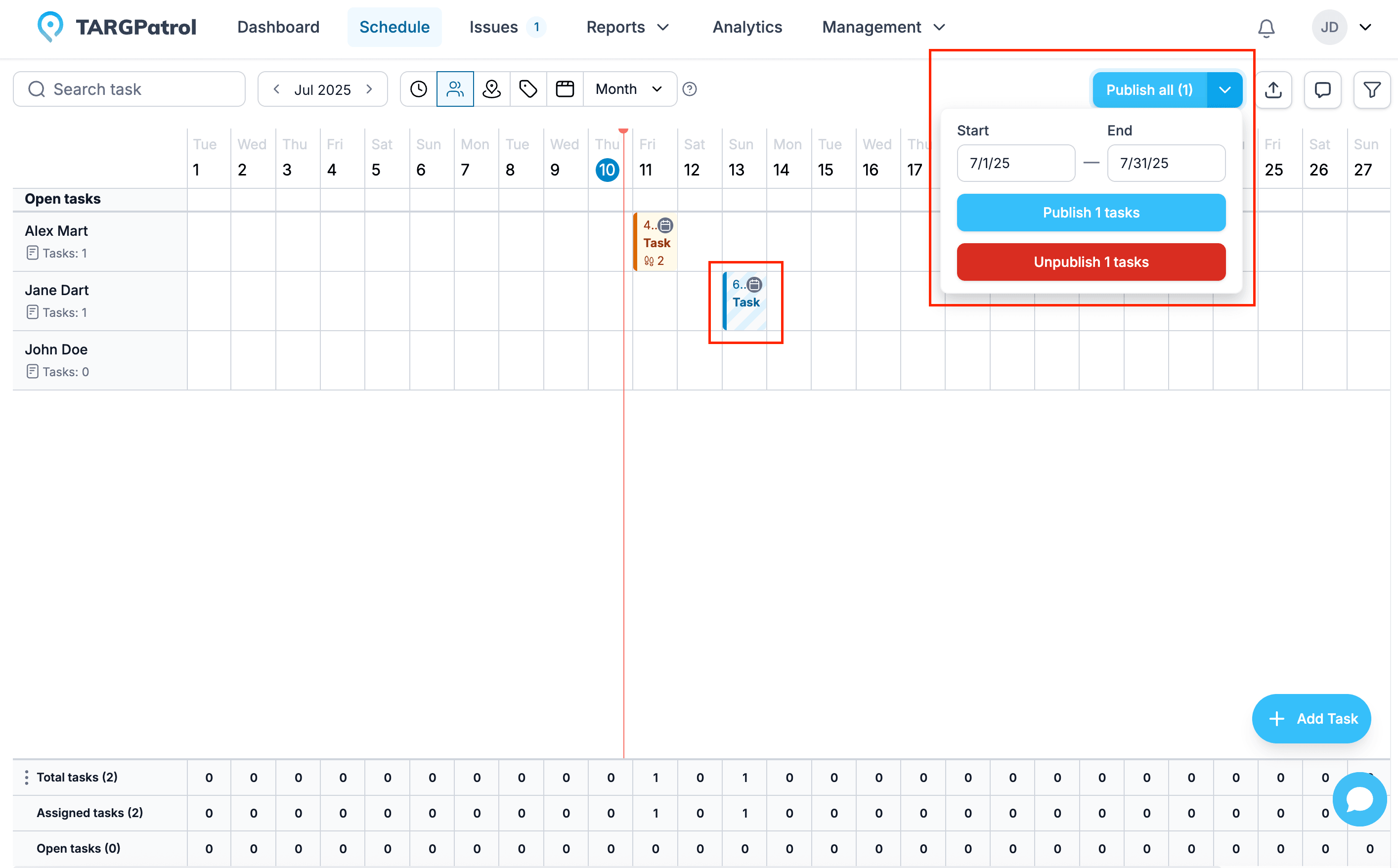
Open tasks
Open tasks in TARGPatrol are tasks that haven’t been assigned to any specific user yet. You can think of them as open shifts or planned activities waiting for someone to claim or be assigned. They’re an essential element of Workforce Management (WFM), giving flexibility in managing workload and staff allocation. Despite not having a designated performer, you can perform all the same operations with open tasks as with regular tasks, including editing, publishing, copying, and applying filters. Open tasks help ensure that no critical work is overlooked, even when staffing is still being finalized.
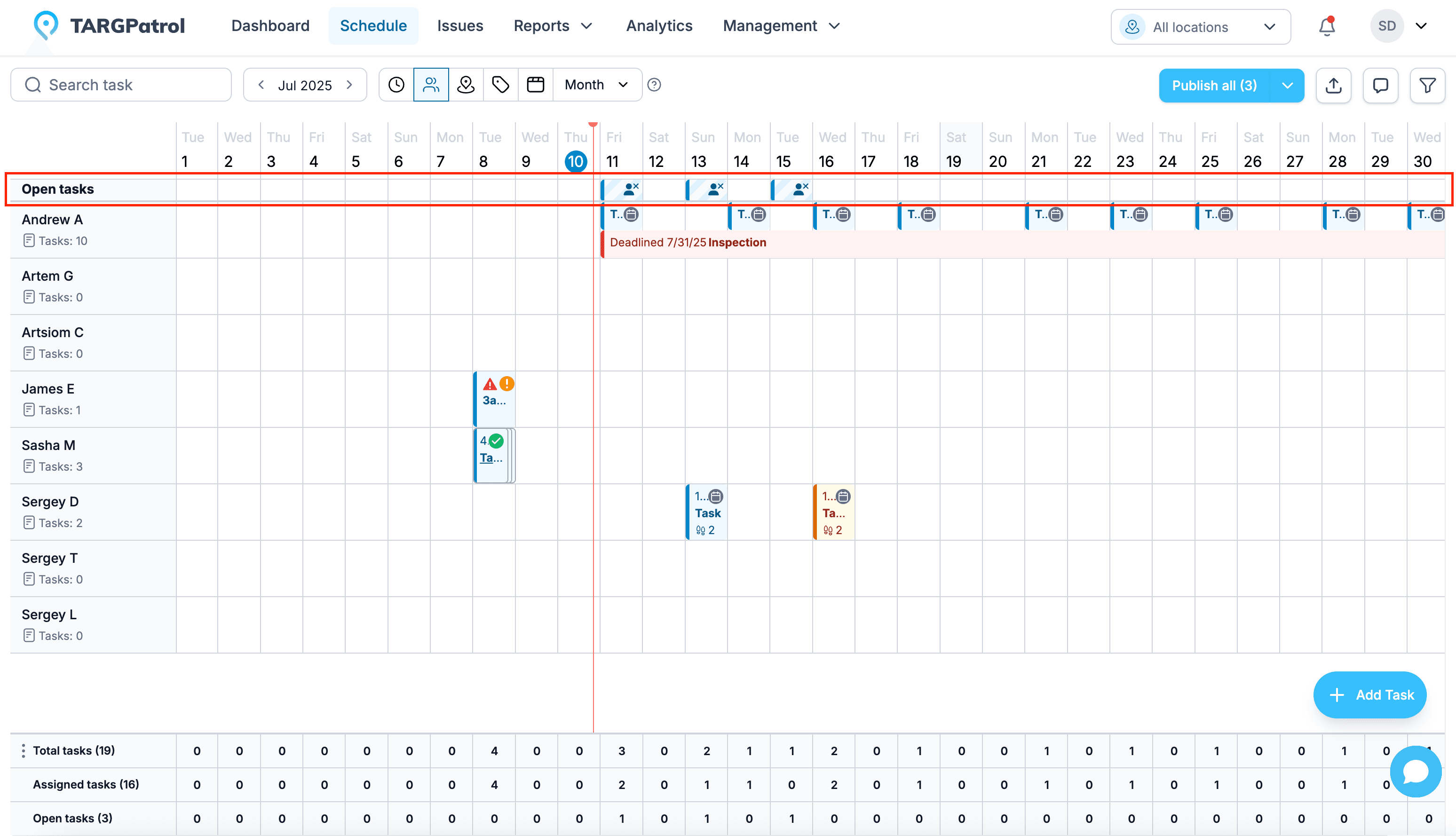
Tracking tasks
With TARGPatrol, you can conveniently track task progress directly on the Schedule page, where all your scheduled tasks are displayed. As soon as a user starts working on a task or completes it, you’ll see updates in real time. The Schedule page provides a comprehensive view, allowing you to monitor not only task statuses but also any warnings or errors that arise during execution. You can dive deeper into each task to review detailed progress, including step completion, action results like entered values, and media attachments such as photos and videos. Comments associated with tasks are also visible, ensuring you stay informed and in control of ongoing operations.
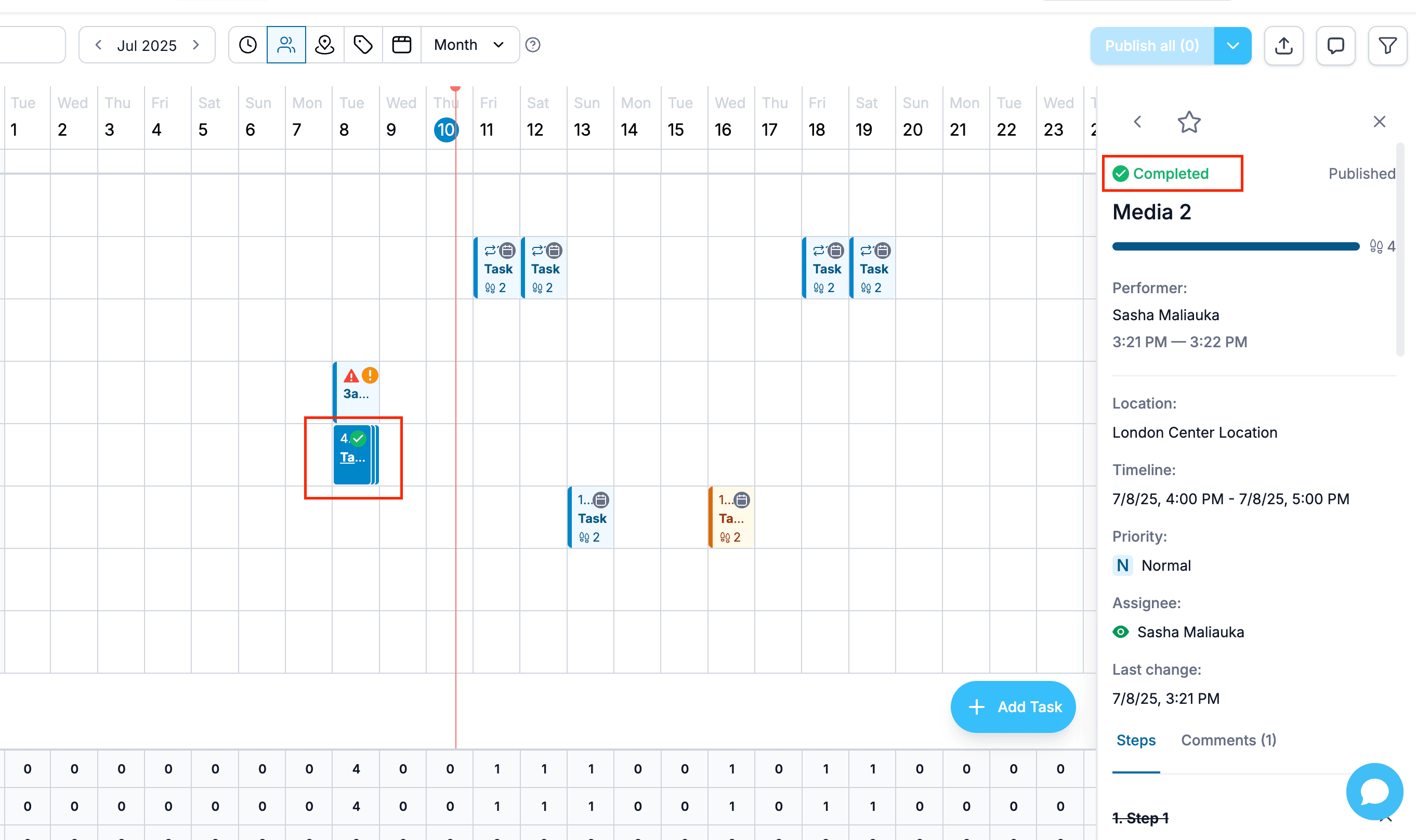
Filtering tasks
TARGPatrol makes it easy to find specific tasks using the Filters side-panel. You can filter tasks by various criteria such as State, Priority, Status, Locations, Points, Users, and Tags, and you’re free to combine multiple filters for more precise results. Your selected filters remain active even when you navigate to other pages, ensuring a consistent view. Additionally, the filter state updates the page URL, making it simple to share filtered views with colleagues by copying and sending the link.
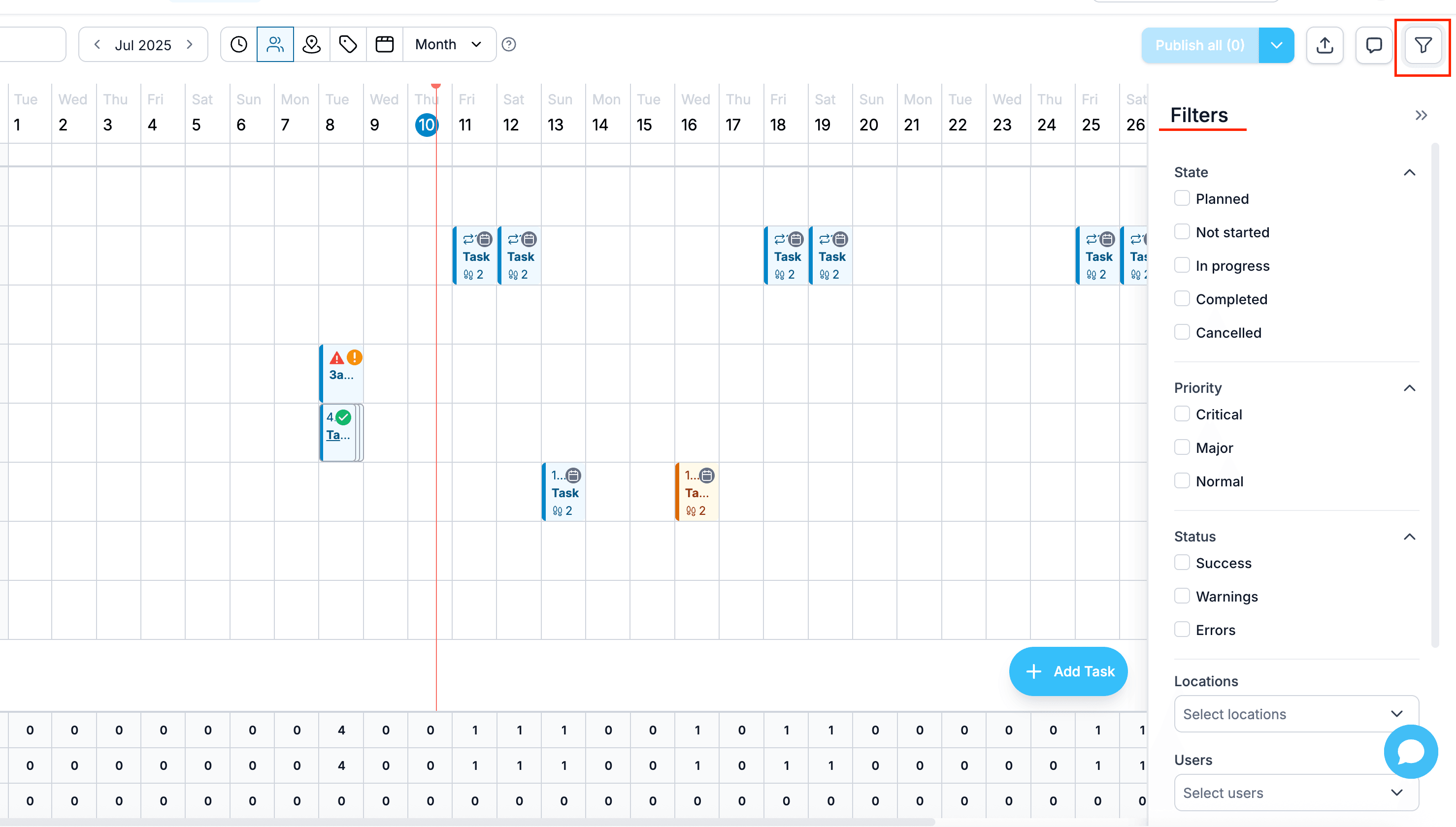
Copying tasks
TARGPatrol makes copying tasks quick and flexible. You can duplicate tasks in a couple of ways. First, simply select the task, press Ctrl + C (or Command + C on macOS), navigate to the cell where you want to place the copy, and press Ctrl + V (or Command + V). Alternatively, you can use the action icon to copy a task to the buffer and then paste it wherever you need. This streamlines task setup, saving time and ensuring consistency across your schedules.
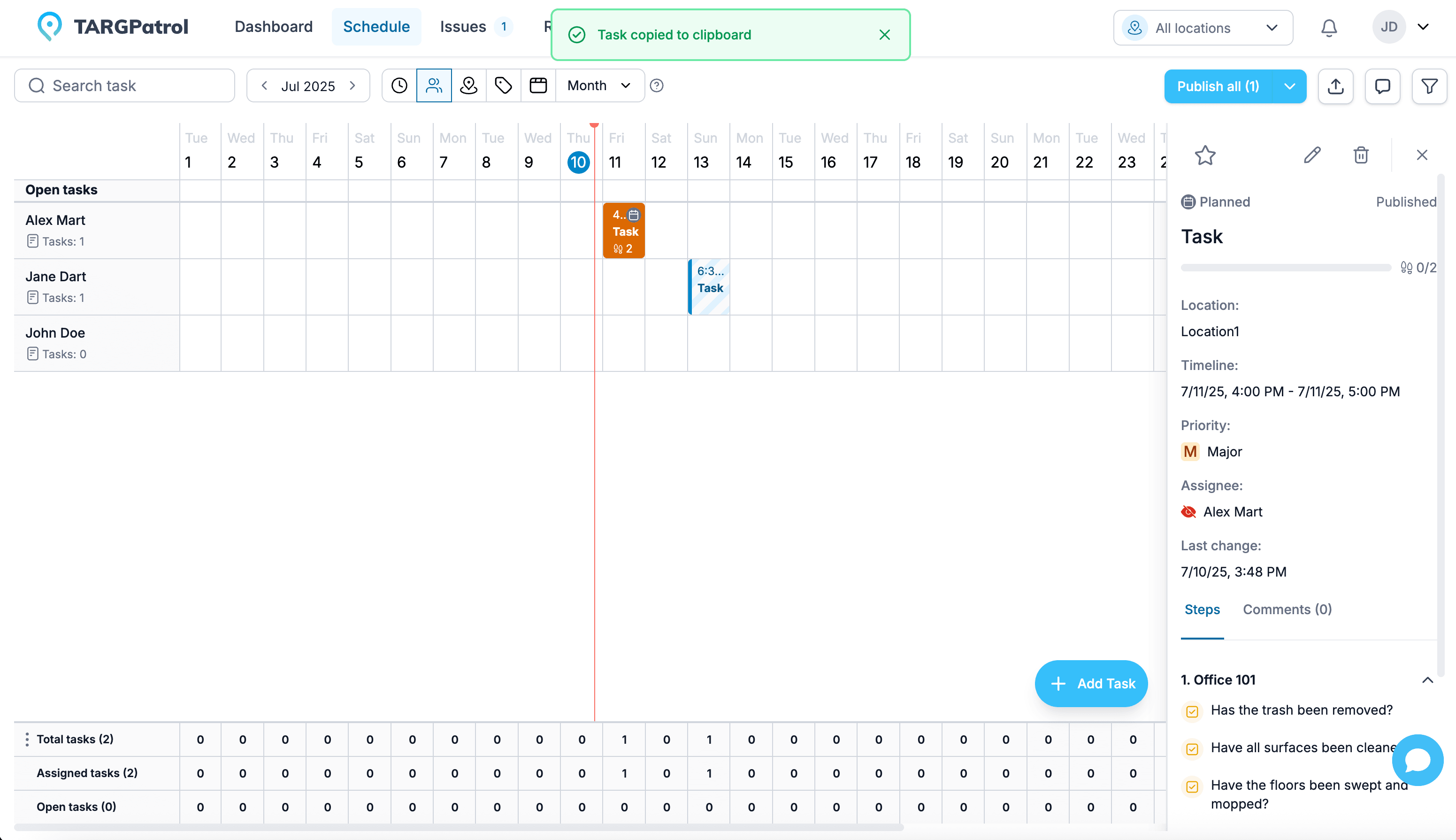
Exporting tasks
TARGPatrol makes task data export simple and customizable. You can export your schedule to Excel in multiple views—By Time, By Users, By Locations, By Tags, or Kanban—depending on how you want to analyze or present the data. Choose the time period that fits your needs: Day, Week, or Month. All active filters (such as status, users, locations, or tags) will be applied to the exported file, ensuring the output matches exactly what you see on your screen. This feature is perfect for reporting, sharing with stakeholders, or keeping offline records of task activity.
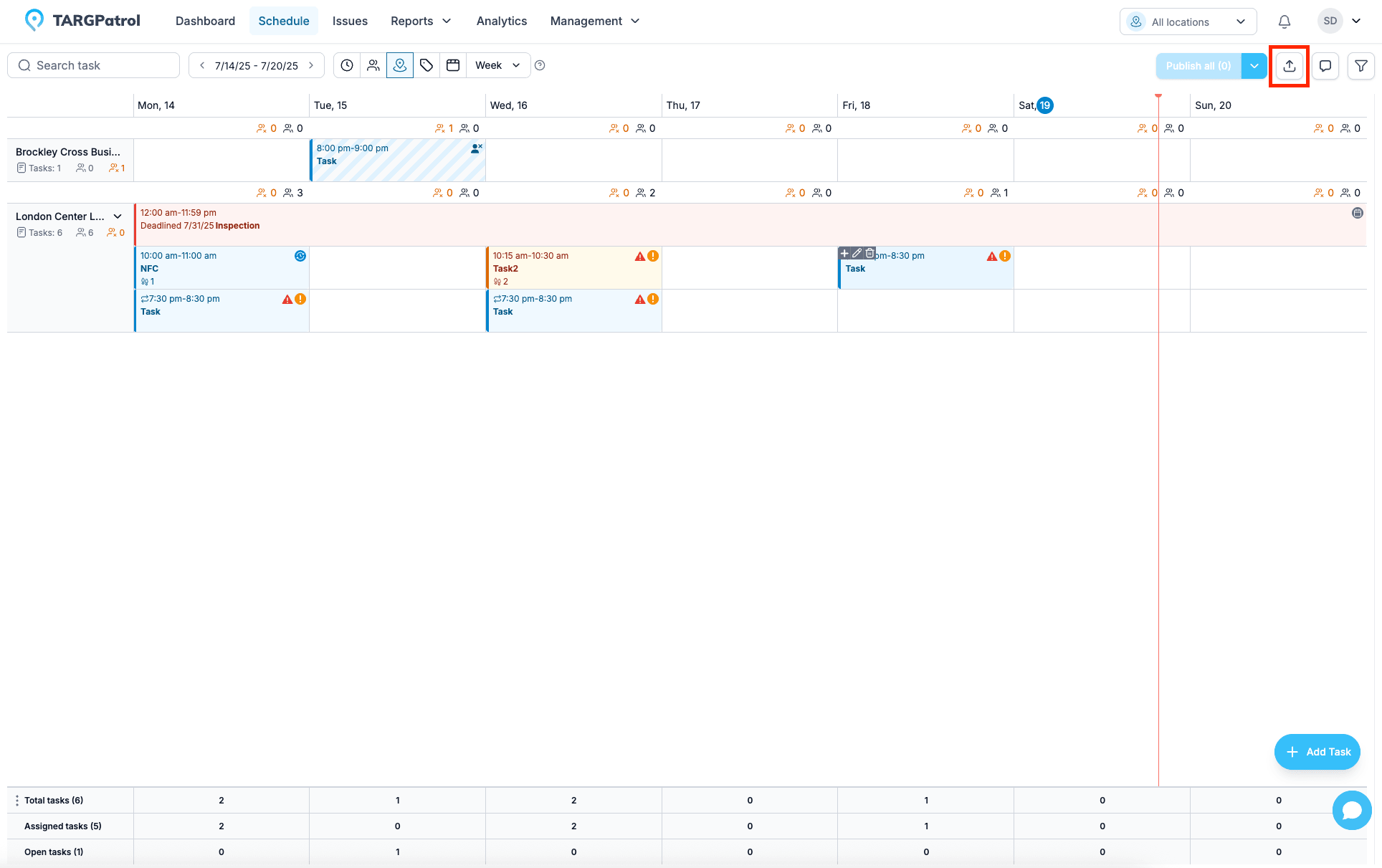
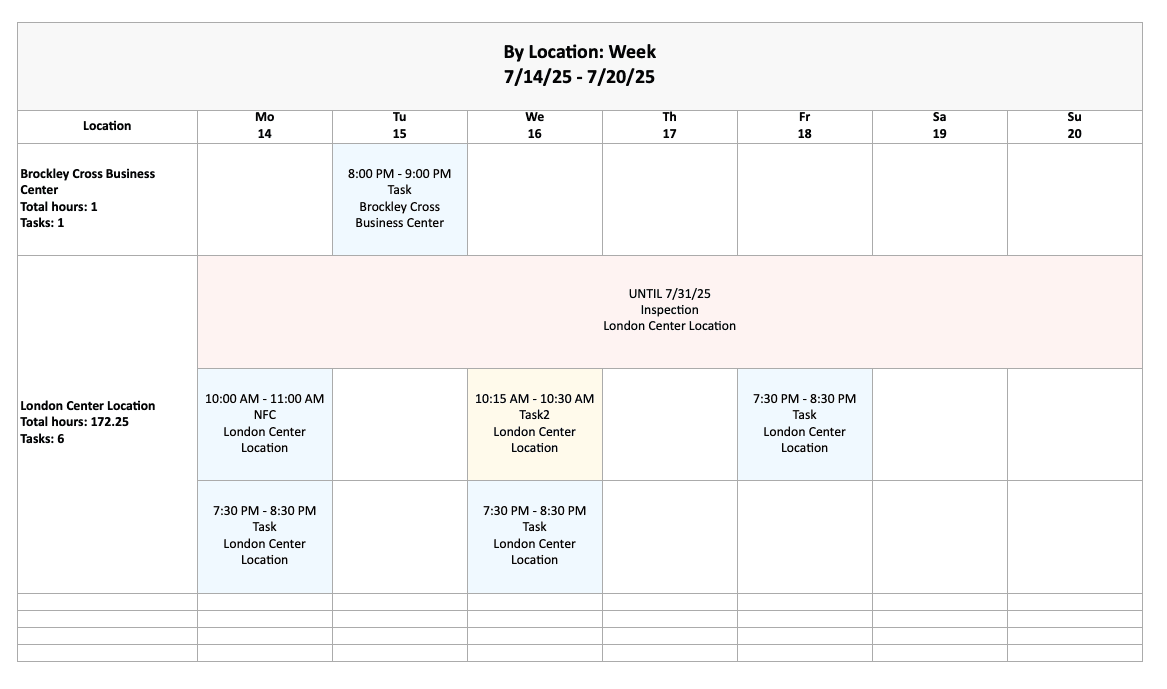
Favorite tasks
TARGPatrol lets you save time by using Favorite Tasks. You can mark any task as a favorite, which adds it to a dedicated list for quick access. When creating new tasks, selecting a favorite automatically copies over all details—like location, time slot, description, tags, priority, steps, and actions—saving you from starting from scratch. It’s a great idea to create task templates and mark them as favorites so you can easily reuse well-defined tasks for future operations, ensuring consistency and efficiency in your workflow.
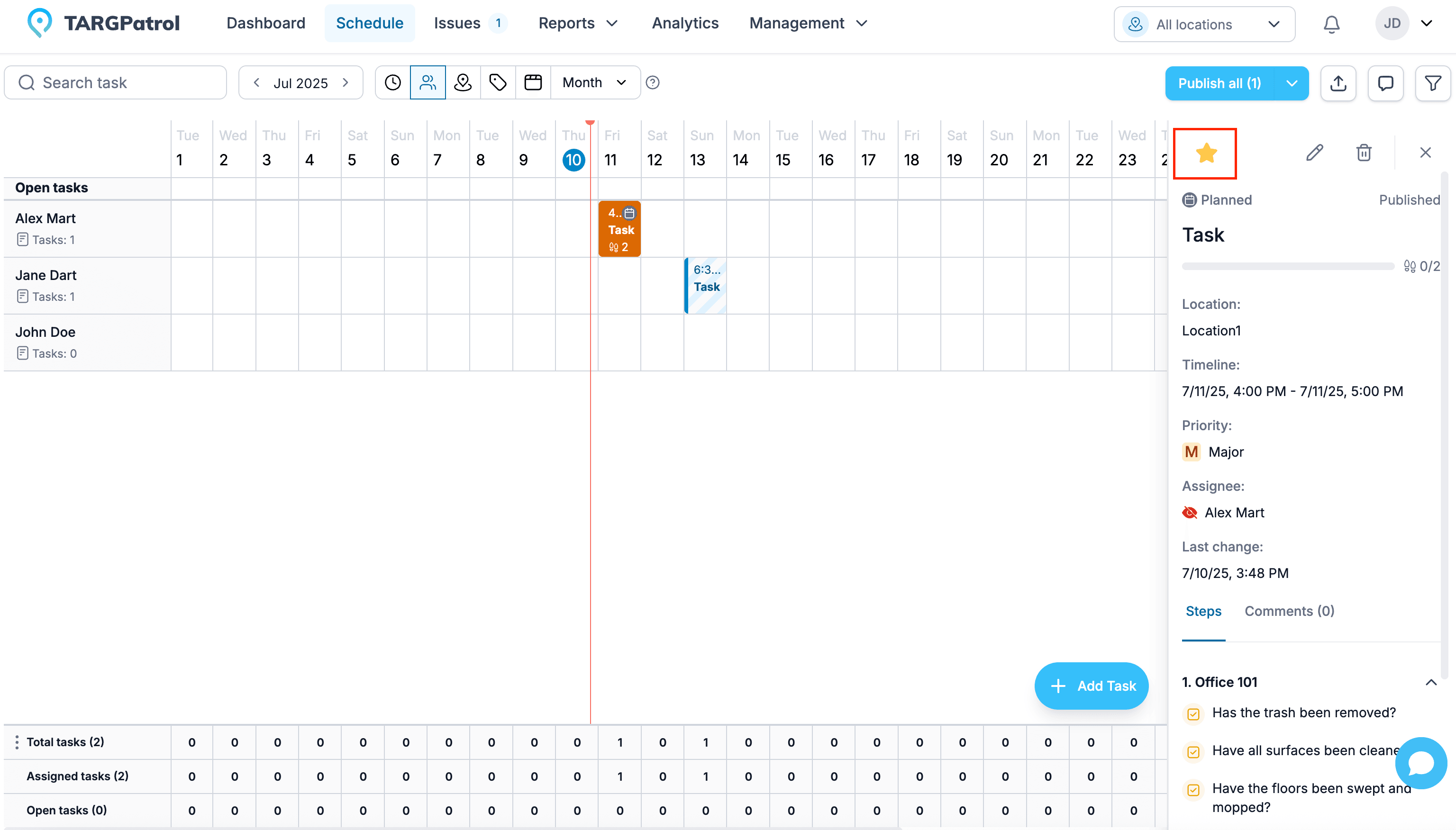
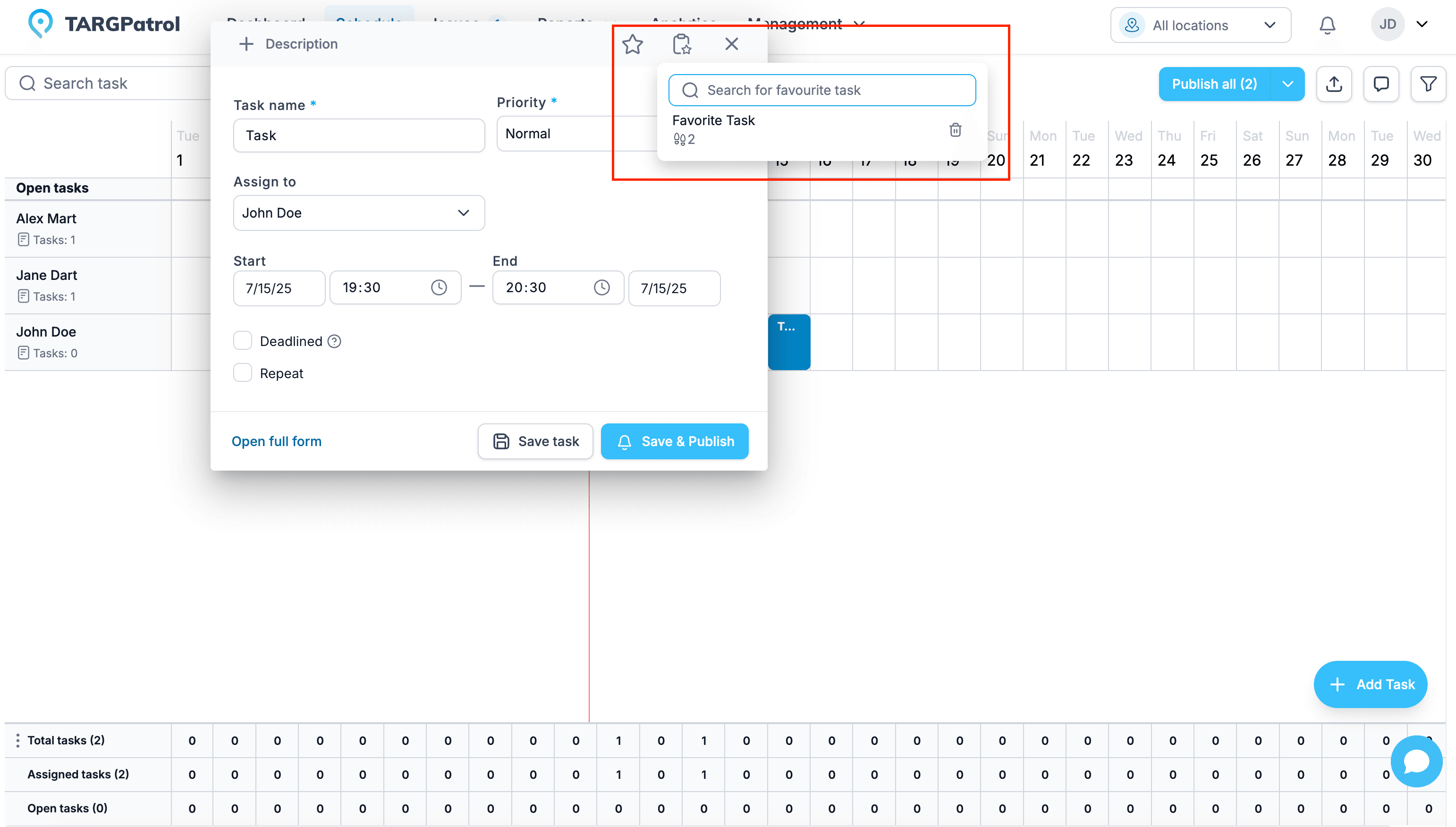
Repeat Tasks and Series
In TARGPatrol, you can streamline scheduling by using the Repeat feature to create a series of tasks based on a custom pattern—for example, scheduling a task to repeat every Monday, Wednesday, and Friday until December 31, 2026. Tasks that belong to a series are marked with a special icon for easy identification. You have full flexibility to edit or delete either the entire task series or just a single occurrence, excluding it from the series if needed. Plus, a handy repeat calendar lets you visualize exactly which dates your recurring tasks will appear on, ensuring precise planning and effortless management of repetitive activities.
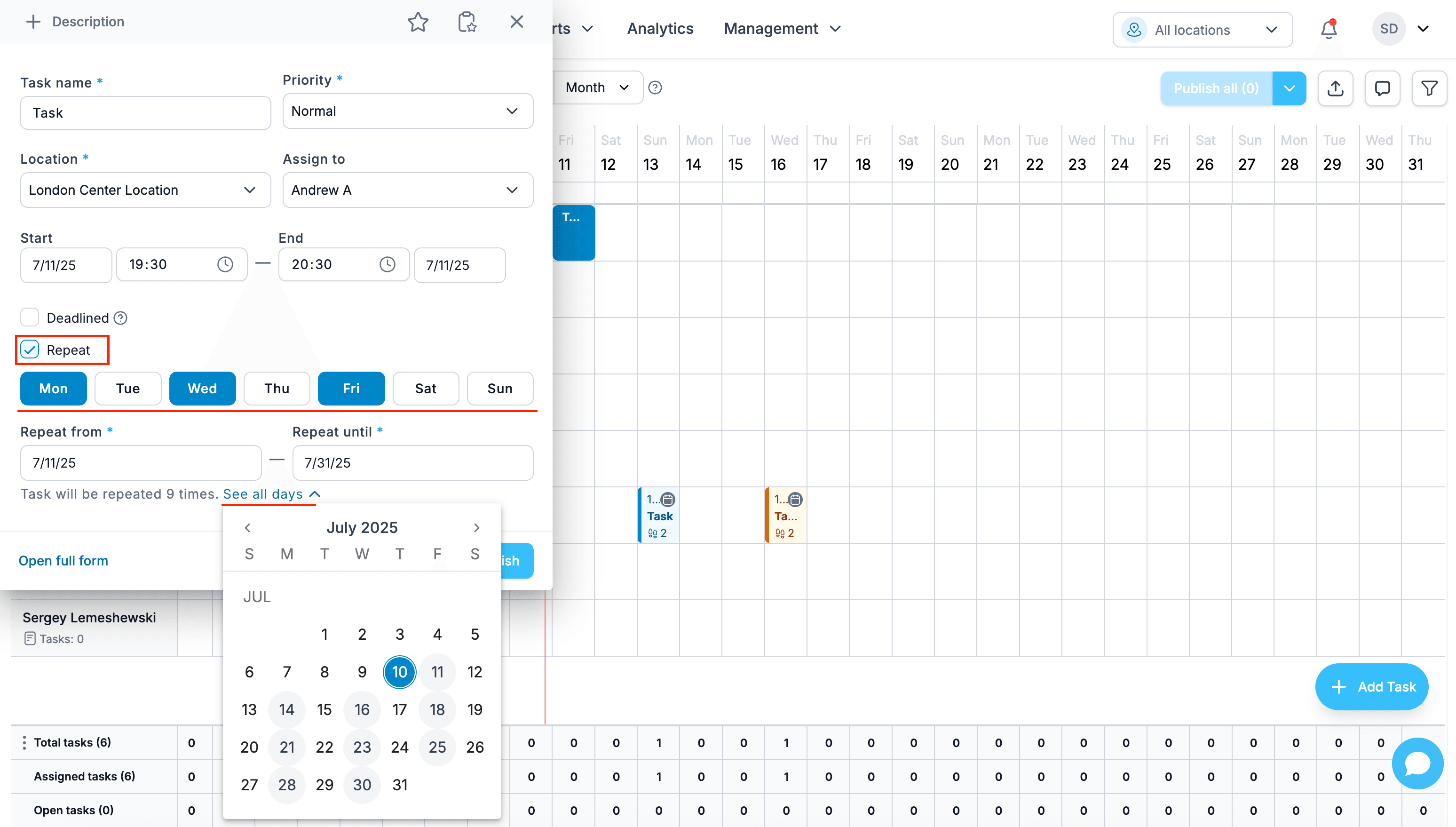
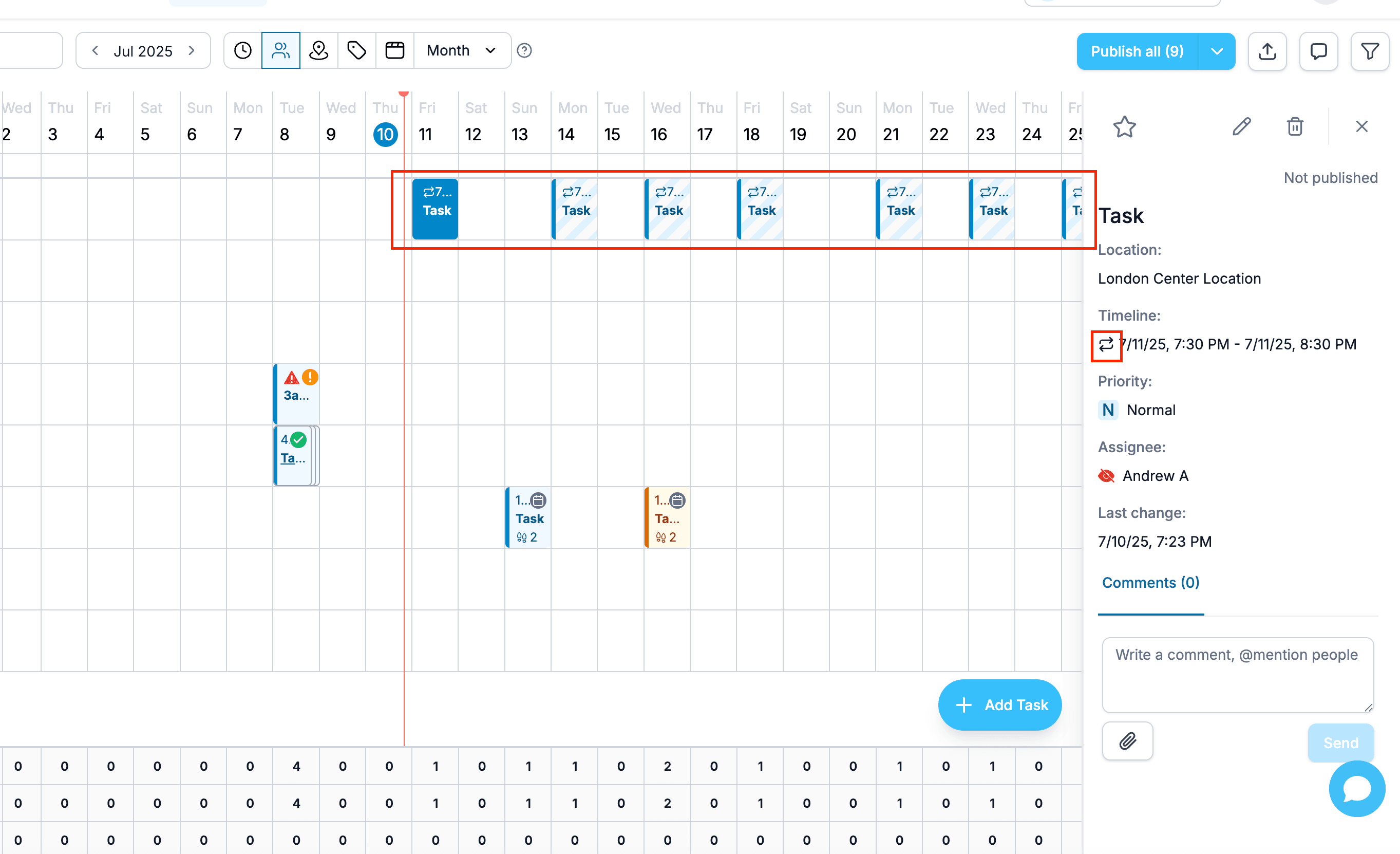
Deadlined tasks
A deadlined task in TARGPatrol is a special type of task designed for activities that must be completed by a specific date. Unlike standard scheduled tasks, deadlined tasks allow users to start working on them at any time before the set deadline, offering flexibility in execution. On the Schedule page, these tasks are visually distinguished by being displayed in a separate row, making them easy to identify. Deadlined tasks are an excellent choice for actions like inspections, routine checks, or any task that needs to be completed before a certain date without a fixed time slot.
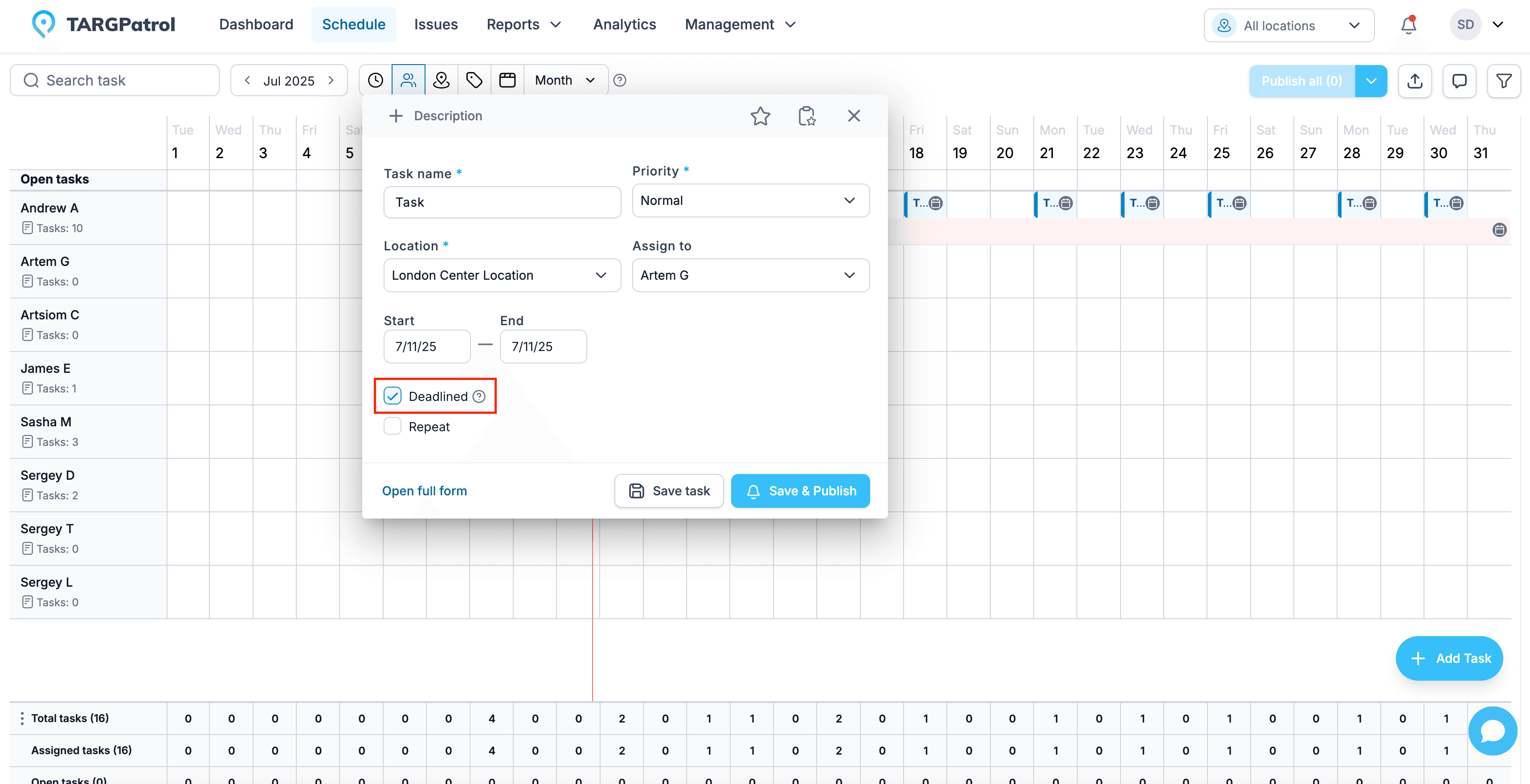
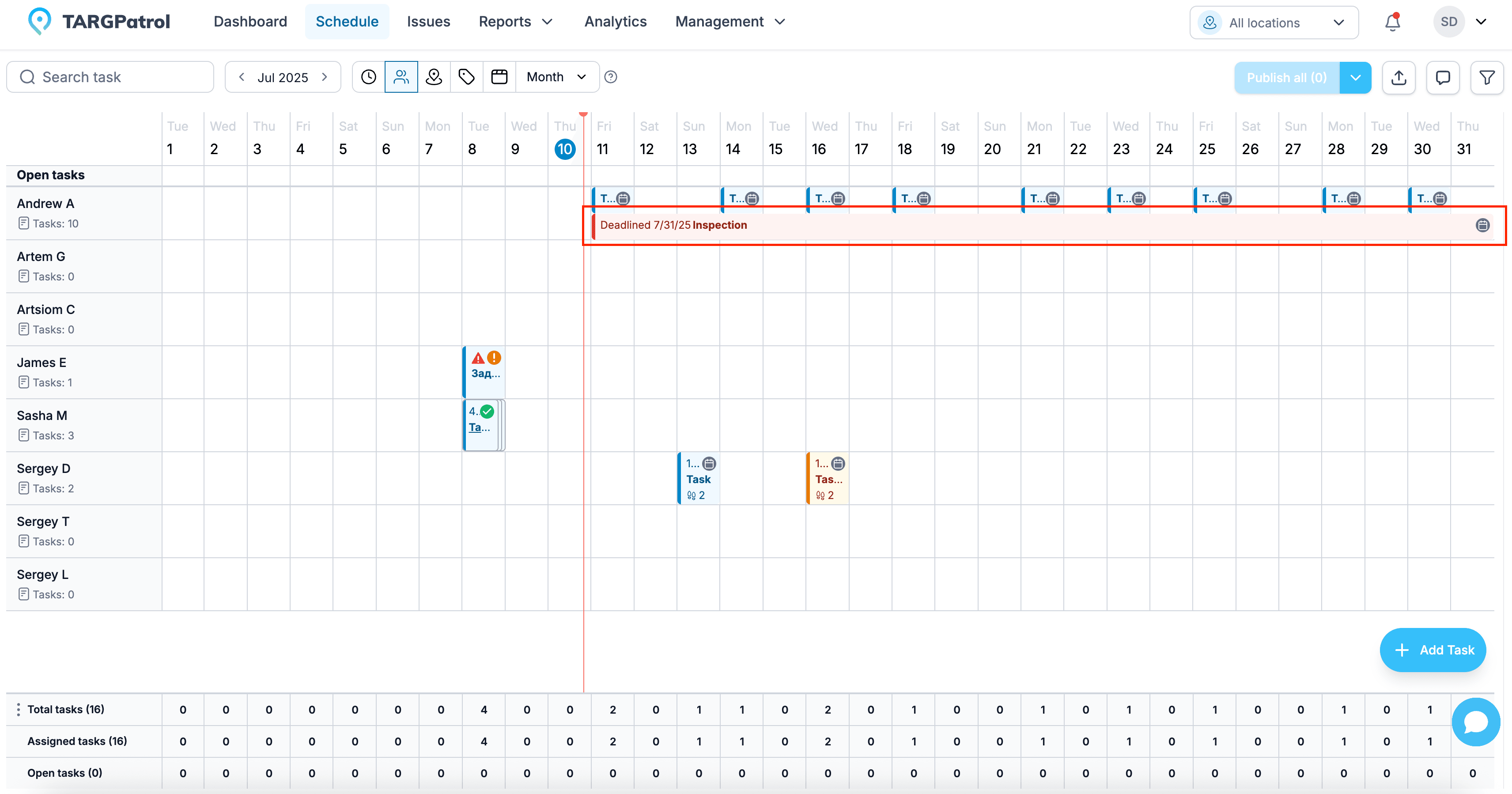
Notes
Notes in TARGPatrol are a helpful feature for sharing text-based information among Managers and Admins directly on the Schedule page. They allow you to leave important remarks, reminders, or context related to scheduling and task planning without assigning them to specific tasks or users. Whether it’s a quick comment about upcoming changes, coordination tips, or planning considerations, Notes keep everyone on the same page and enhance communication and collaboration during the scheduling process.