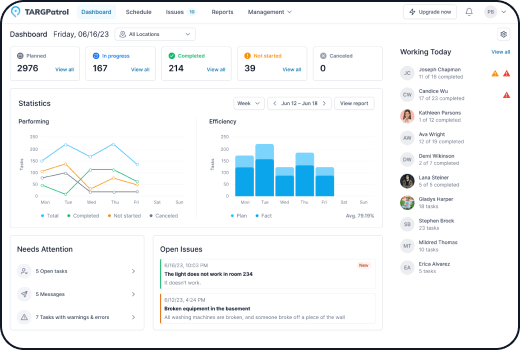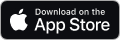Executing Tasks in TARGPatrol Mobile App
After tasks have been created in TARGPatrol, users can execute these tasks directly from their mobile devices.
TARGPatrol offers a mobile app for iOS enabling seamless task management on Apple devices.
There’s also an app available for Android , ensuring users on Android devices can efficiently manage and execute their tasks as well.
Task Execution via Mobile App
Open the TARGPatrol App: Launch the app on your mobile device and log in to your account.
Navigate to "Tasks" -> "My Tasks": Tap on the "Tasks" icon to see the list of all assigned tasks.
Select a Task: Tap on the task you want to complete. This will open its detailed description.
Review Task Details: Check the task description, steps, deadlines, and actions required for completion. Tap "Start".
Perform the Steps: If the task consists of multiple steps, complete each step and action required at each step.
Add Comments and Files: If necessary, add comments or attach files to clarify task details or provide evidence of completion.
Complete the Task: Once all steps are completed, the task will be automatically marked as completed.
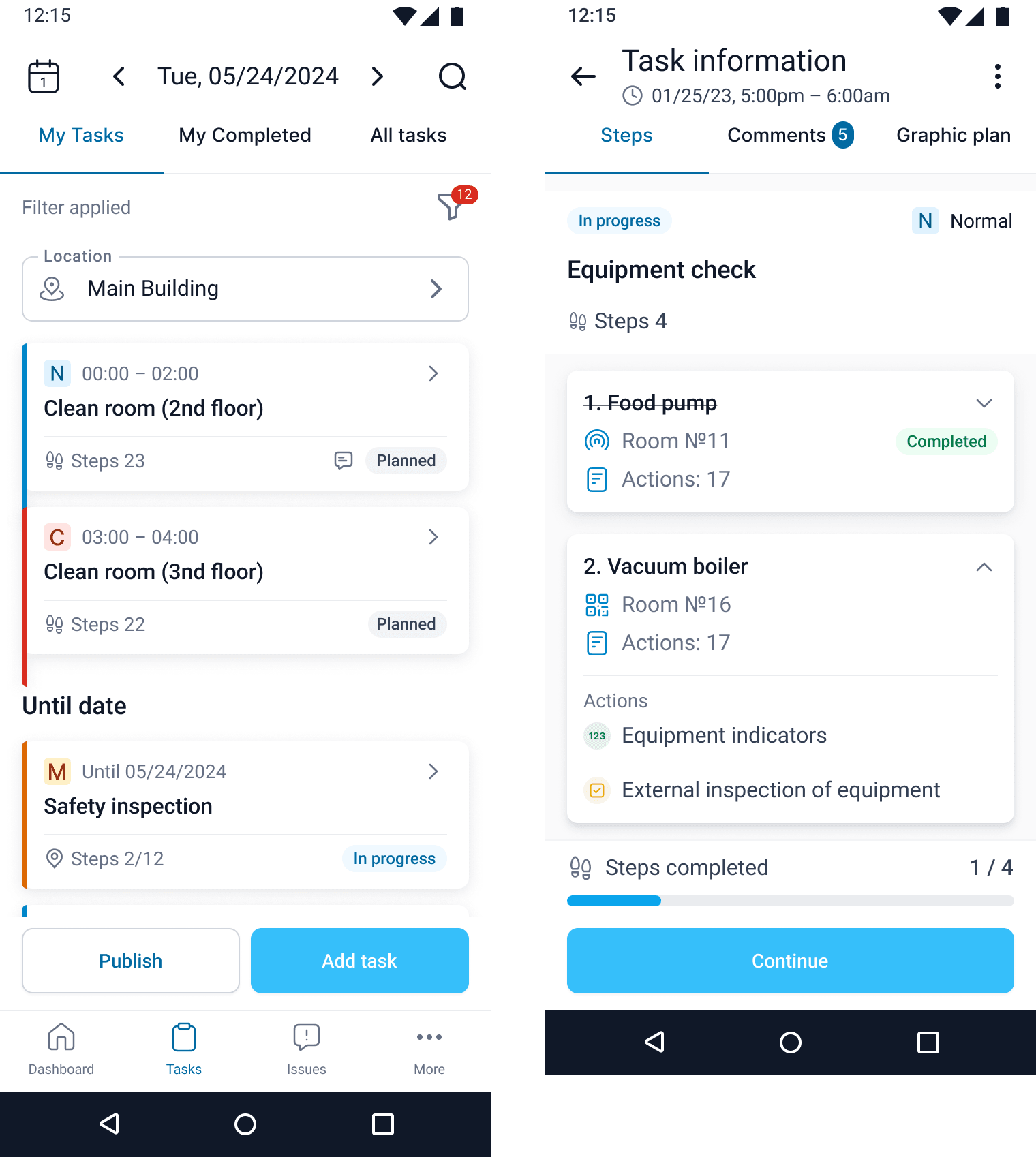
Tips for Task Execution
Attention to Detail: Carefully review the task description and all steps to ensure nothing is missed.
Meeting Deadlines: Pay attention to task deadlines and try to complete tasks on time.
Communication and Reporting: Use comments to clarify task details or report on its completion.
Read more
- Schedule – Understand how to navigate, view, and manage the Schedule page effectively.
- Task Creation – Learn how to create tasks step by step.
- Task Management – Discover advanced tips for managing and optimizing your task workflows.