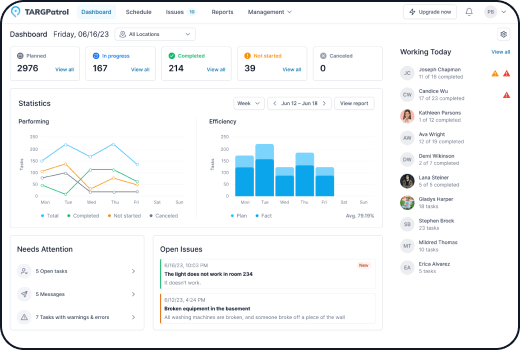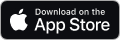Task Creation
Creating in the Web
Navigate to the "Schedule" tab.
Click on the desired schedule cell to open the task creation window.
Enter necessary information about the task, such as title, description, priority, etc.
To add steps to the task, click on the "Open Full Form" button or the "Add Task" button in the bottom right corner.
In the full task creation window, you can: - Add multiple steps with detailed instructions. - Include checkpoints for each step. - Assign actions to steps (or create checklists).
Save the task by clicking on the "Save" button.
Once you’re in the full task form, add a step and click Add action to insert Media, Text, Flag, Number, Select, MultiSelect, or Instruction fields with optional validations and alerts. For faster setup, attach a reusable Checklist to pull in a predefined set of actions. Need a one-off tweak? Use the Edit button on a selected action to modify it only for this scheduled task (the original action/checklist stays unchanged). Learn more about checklists .
TARGPatrol simplifies task setup with the Favorite Tasks feature. You can create task templates with predefined details such as location, steps, actions, priority, and time slots, and save them as favorites. When assigning new tasks, simply select a favorite task to instantly apply all of its settings—no need to manually configure everything again. This not only speeds up task creation but also helps maintain consistency across recurring tasks or routine operations.
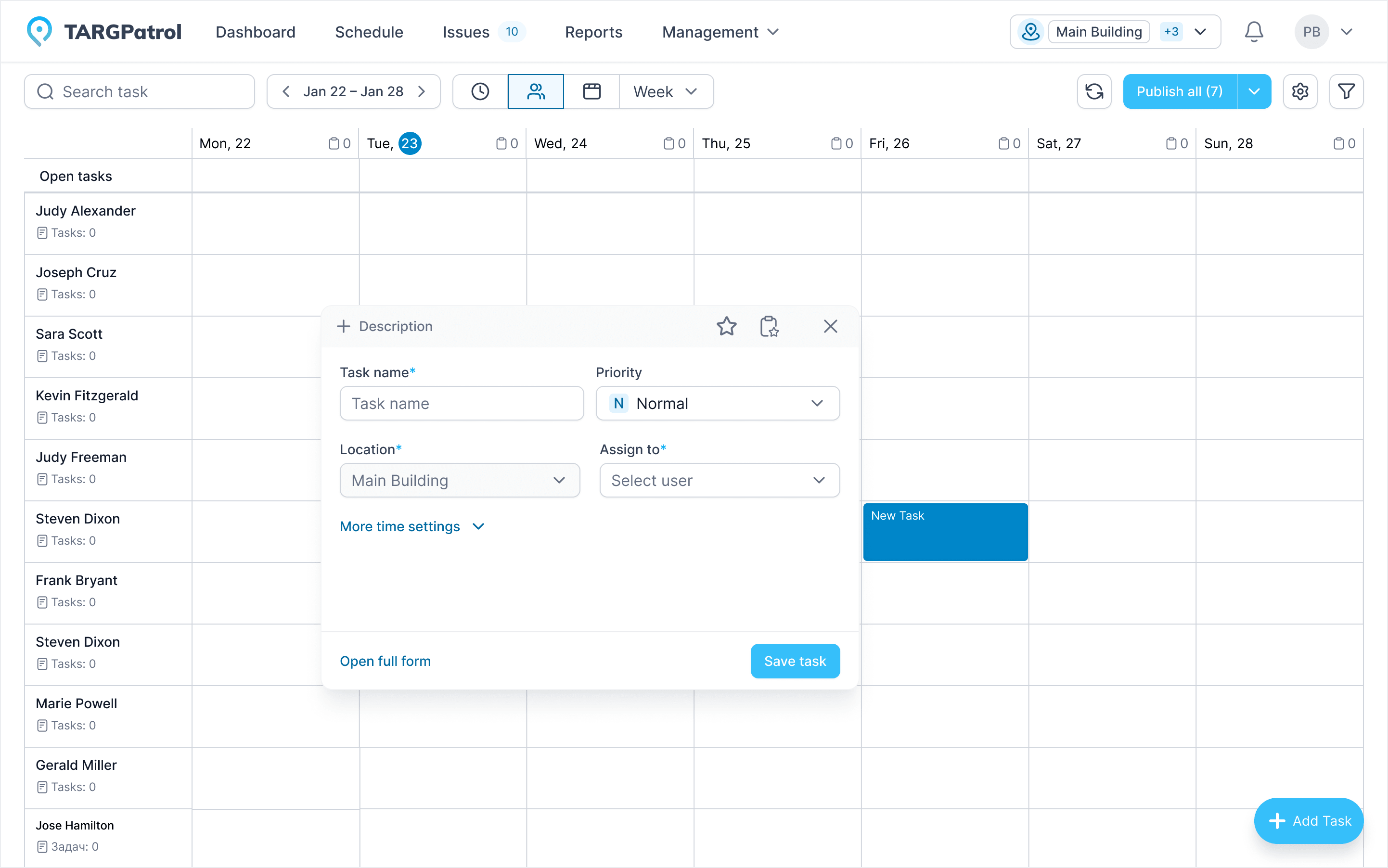
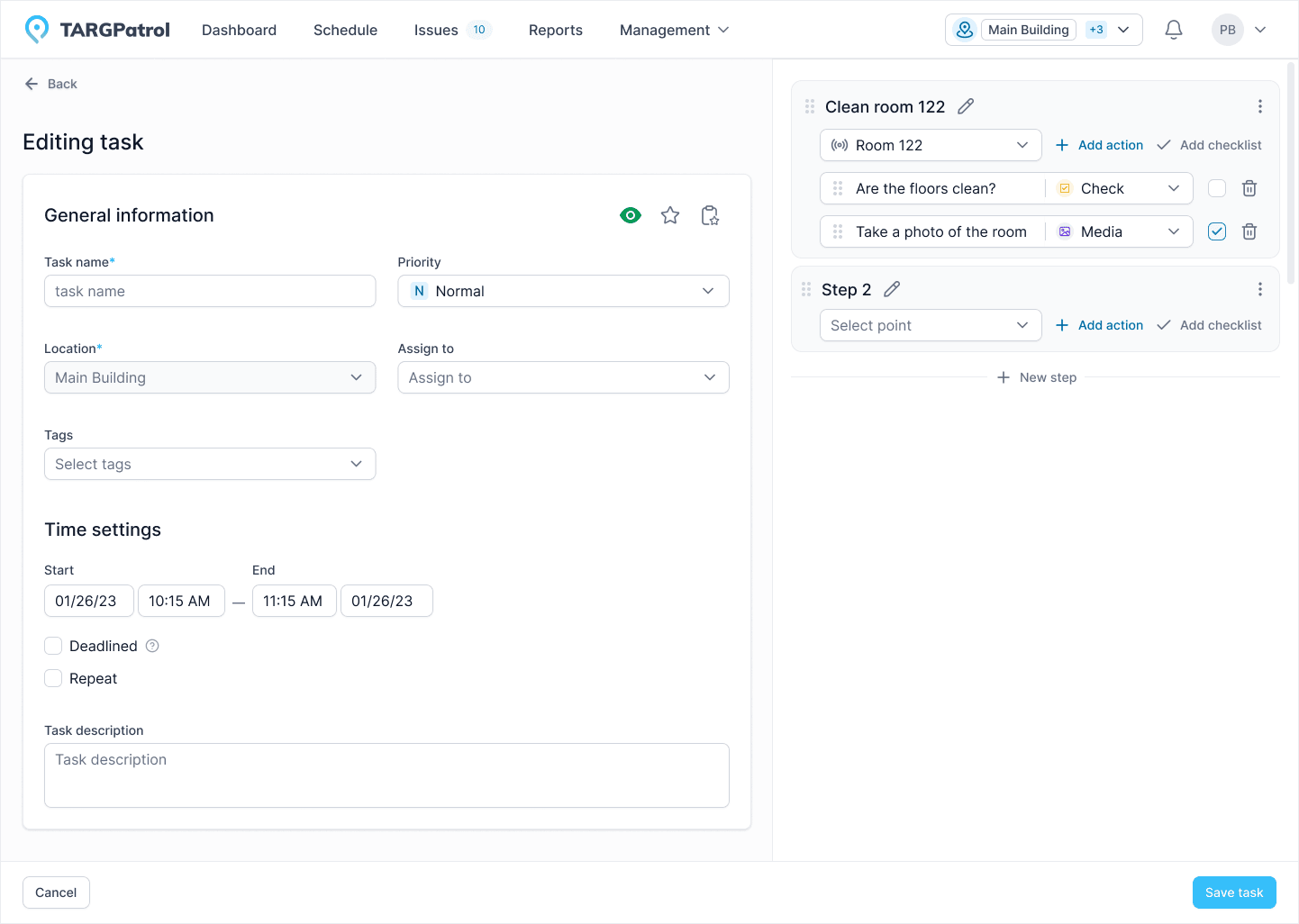
Creating in the Mobile App
Open the TARGPatrol app on your mobile device (iOS or Android).
Go to the "Tasks" section -> "All Tasks".
Tap on the "Add Task" button.
Enter necessary information about the task, such as title, description, priority, deadlines, etc.
Add steps and checklists if needed.
Save the task by tapping on the "Save" button.
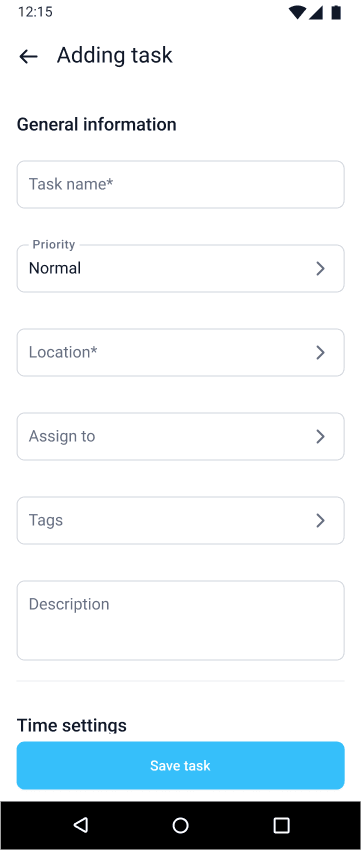
Repeat & Task Series
Edit/Delete: Choose Only this task to change a single date, or All to update the entire series.
Reschedule: Drag or edit one occurrence without affecting the rest.
Publish/Unpublish: Apply to a single occurrence or a selected date range.
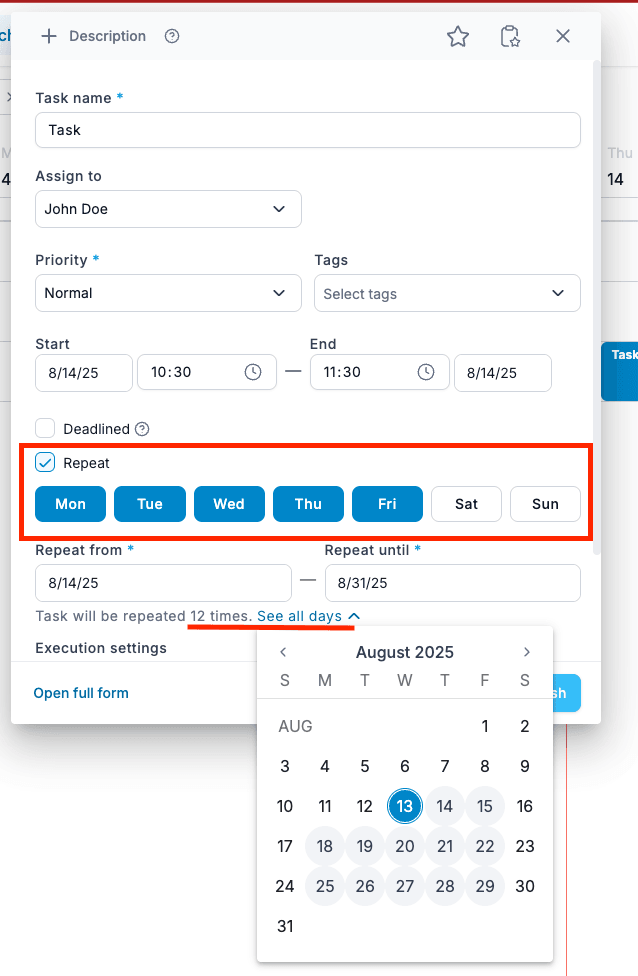
Task execution settings
Strict Order of Steps
Strict start–end
Block photo gallery
Tips for Task Creation
Clarity and Detail: Ensure each task has a clear title and detailed description so employees understand what is required of them.
Priorities and Deadlines: Set appropriate priorities and deadlines for each task to ensure they are completed on time.
Recurring Tasks: Use recurring tasks for regular activities and important events.
Timely Scheduling: When assigning tasks to employees, do so in advance so they can review their schedules accordingly.
Read more
- Need help organizing your workflow? Check out our Task Management guide to learn how to copy, repeat, and optimize tasks effectively.
- Ready to start working in the field? Visit our Task Execution guide to see how to complete tasks using the mobile app, even offline.