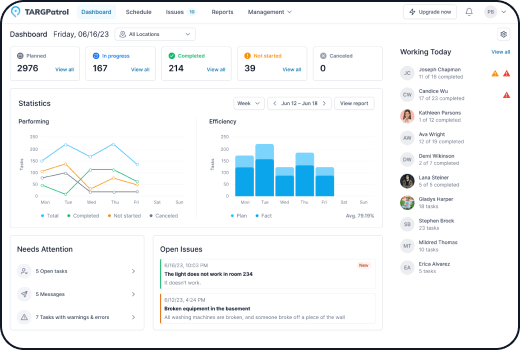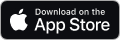Schedule Guide in TARGPatrol
Common Functions
Adding a Task: To add a task, click on a cell in the schedule grid or click the "Add Task" button.
Editing a Task: To edit an existing task, select it and use the necessary buttons in the sidebar menu or when you hover over a task.
Publishing Schedule: To publish tasks, click the button in the top right corner of the page.
Task Filtering: Use the "Task Filters" functionality to filter tasks based on specific criteria.
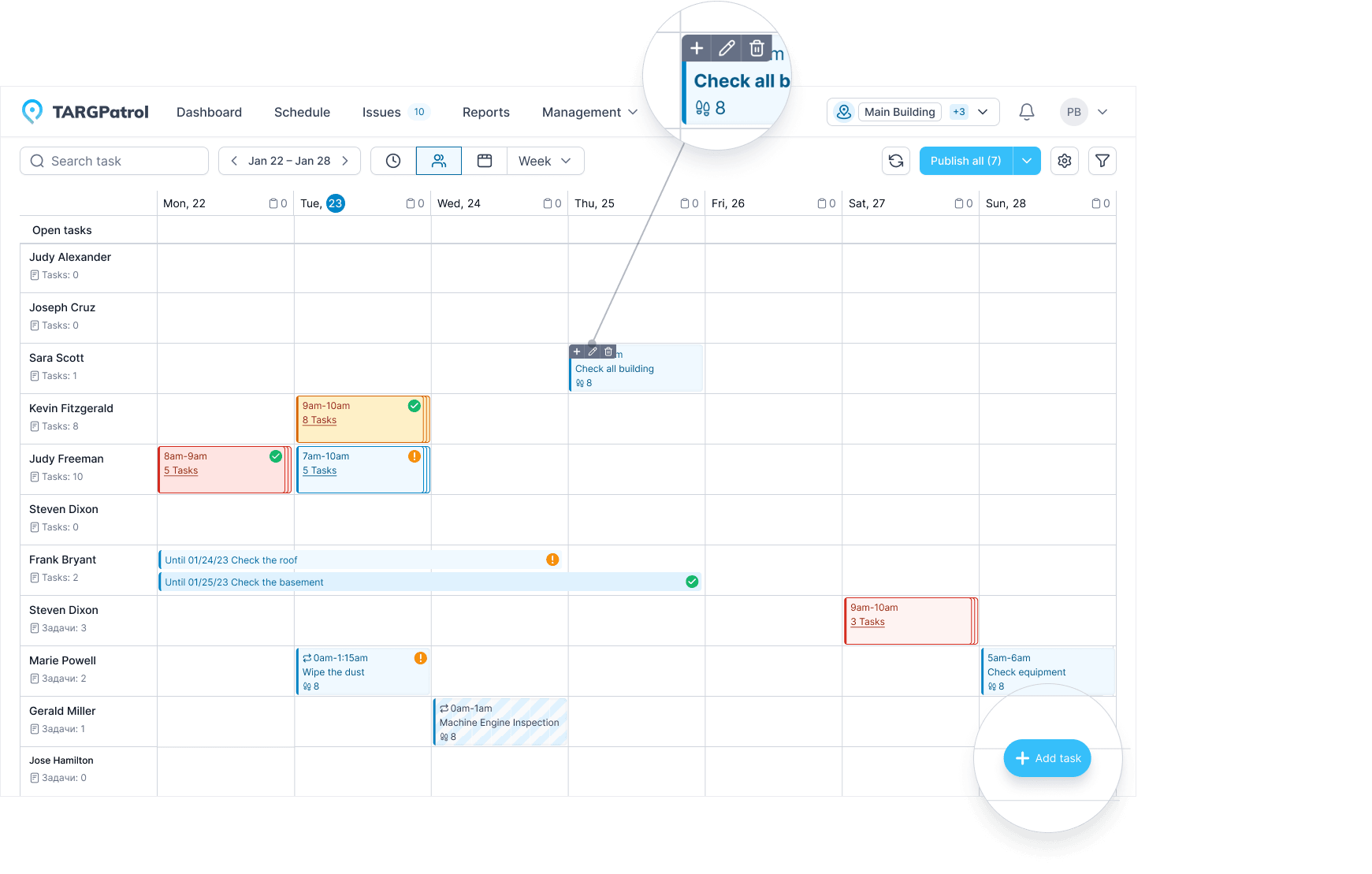
Types of Schedules
Time-based: Presents a classic calendar view with breakdowns by hours (vertically) and days (horizontally).
Employee-based: Displays schedules for employees, their tasks, and open tasks.
State-based: Helps track task states within a selected time interval.
Day: Displays schedule for a single day.
Week: Displays schedule for a week.
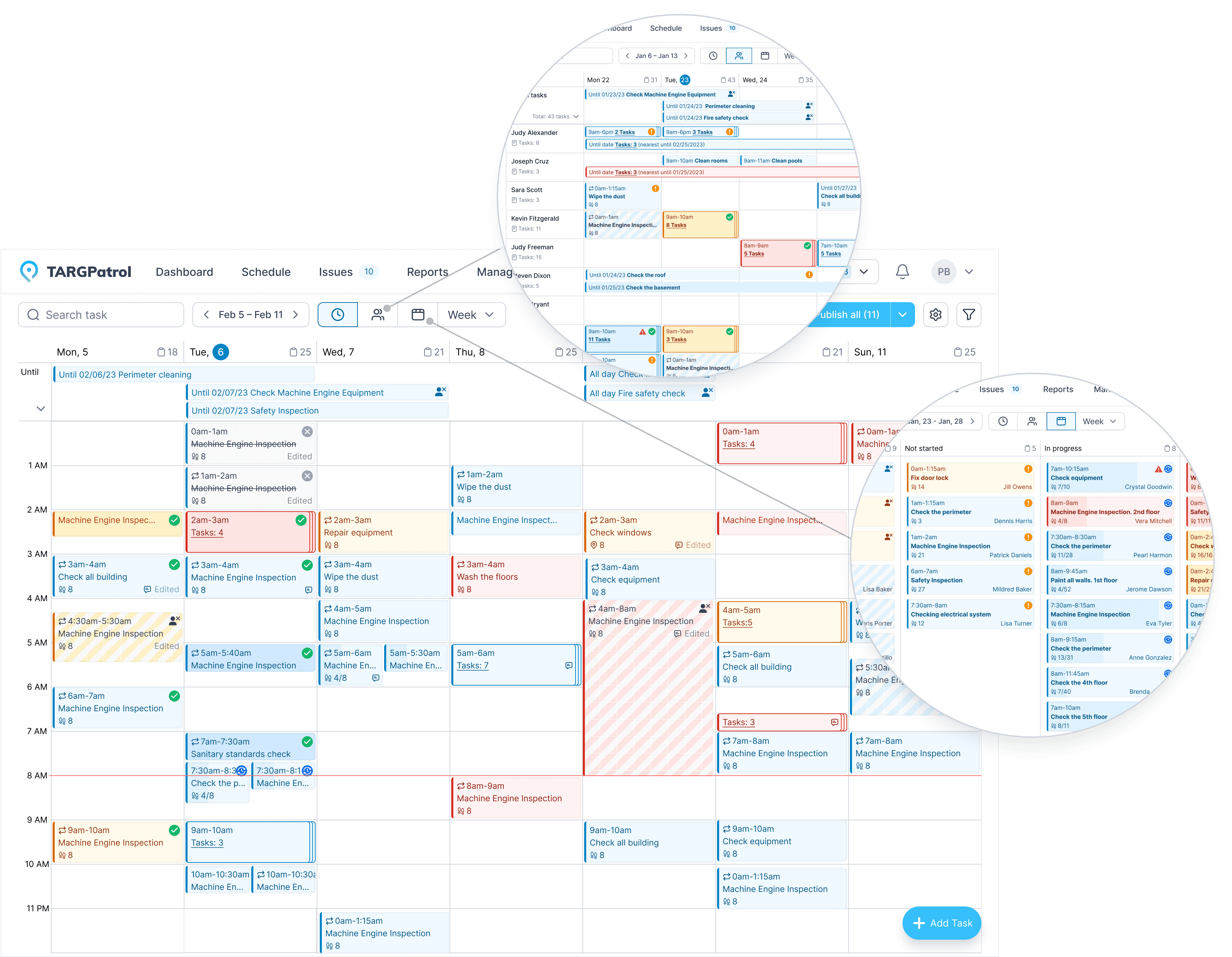
Tips for Using Scheduling in TARGPatrol
Assign Tasks Appropriately: Ensure tasks are assigned to the right employees based on their skills and availability.
Utilize Filters for Convenience: Use task filtering to quickly find specific tasks and monitor their status.
Plan Tasks in Advance: Create tasks ahead of time to avoid rush and last-minute executions, reducing the likelihood of errors.
Choose the Right Schedule View: Depending on your needs, select the appropriate schedule view — by time, by employee, or by state — to efficiently organize your workflow.
Publish Schedule Timely: Ensure the schedule is published on time so employees can promptly review assigned tasks and prepare for execution.
Regularly Check and Update Schedule: Conduct regular schedule checks to ensure it remains current and make necessary adjustments.
Train Employees on Using the Schedule: Provide training sessions for employees on using different schedule views and functionalities in TARGPatrol.