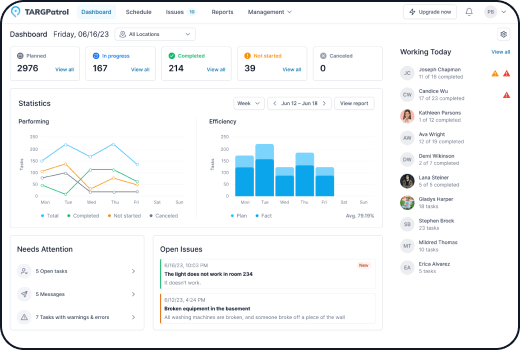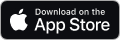Setting Up Payments
Go to https://app.targpatrol.com and sign in using your account. For more details on registration and authorization, refer to the previous lesson.
Select your organization and go to the Billing menu.
Navigate to the Stripe Portal.
Add a payment method.
Specify the subscription period (monthly or yearly) and choose the number of employees.
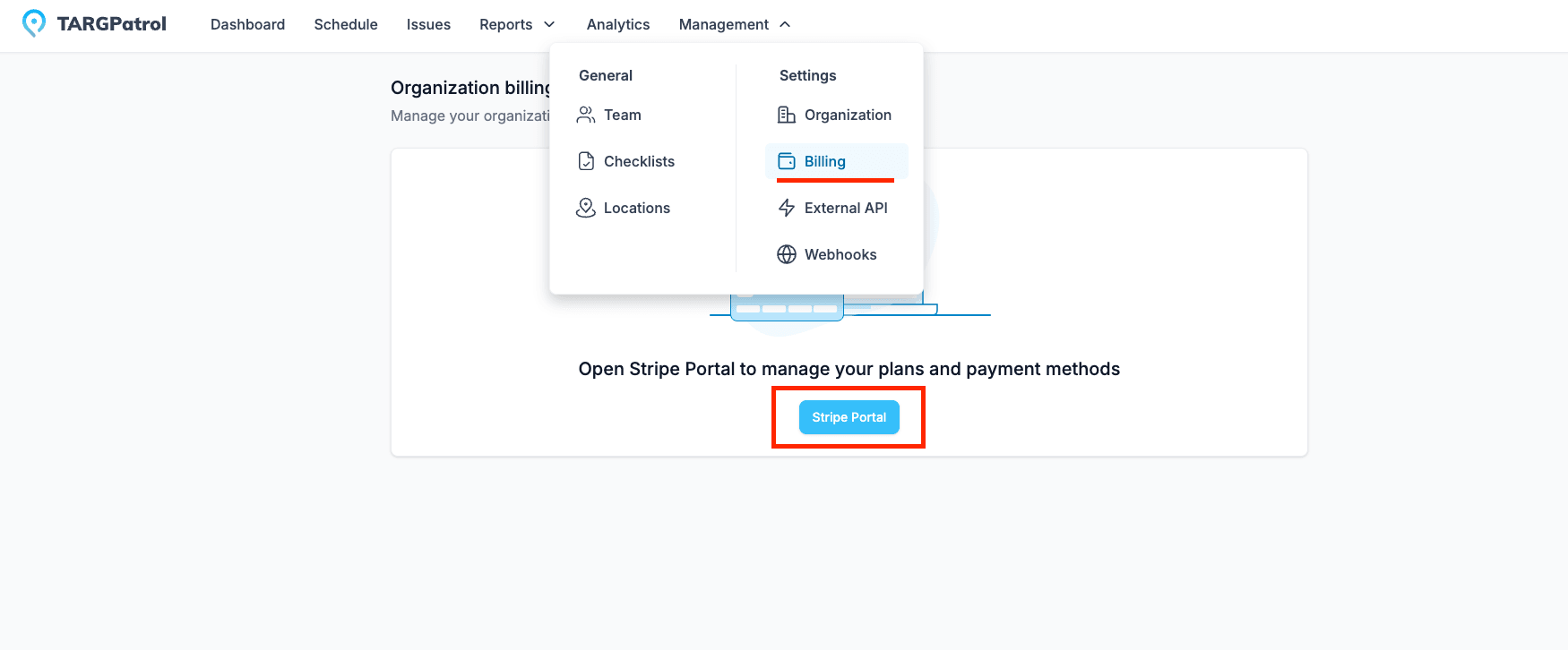
Managing Your Subscription
Go to the Billing menu.
Navigate to the Stripe Portal.
Modify or cancel your subscription.
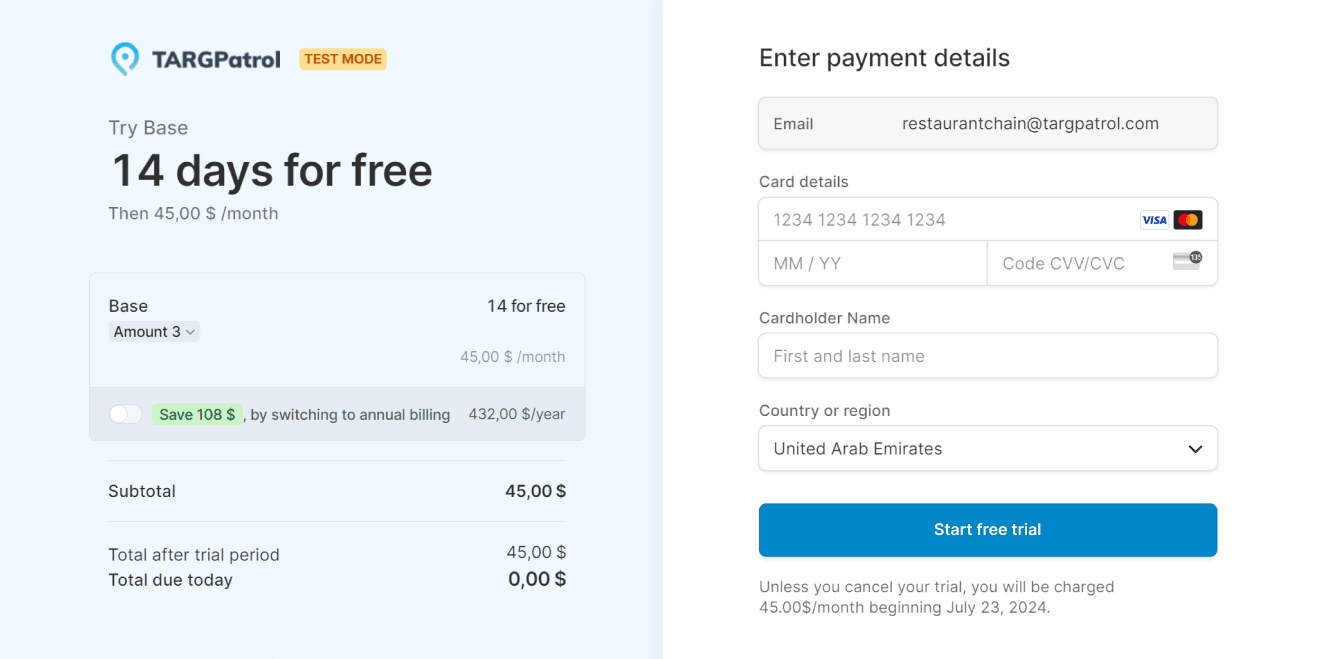
Trial Period
Add a payment method as described above.
After adding a payment method, activate the Free Trial option.
The trial period lasts 14 days. You can cancel the trial period at any time in the subscription management section.
If you have already activated the trial period when creating the organization, you will not be able to activate it again through Billing.
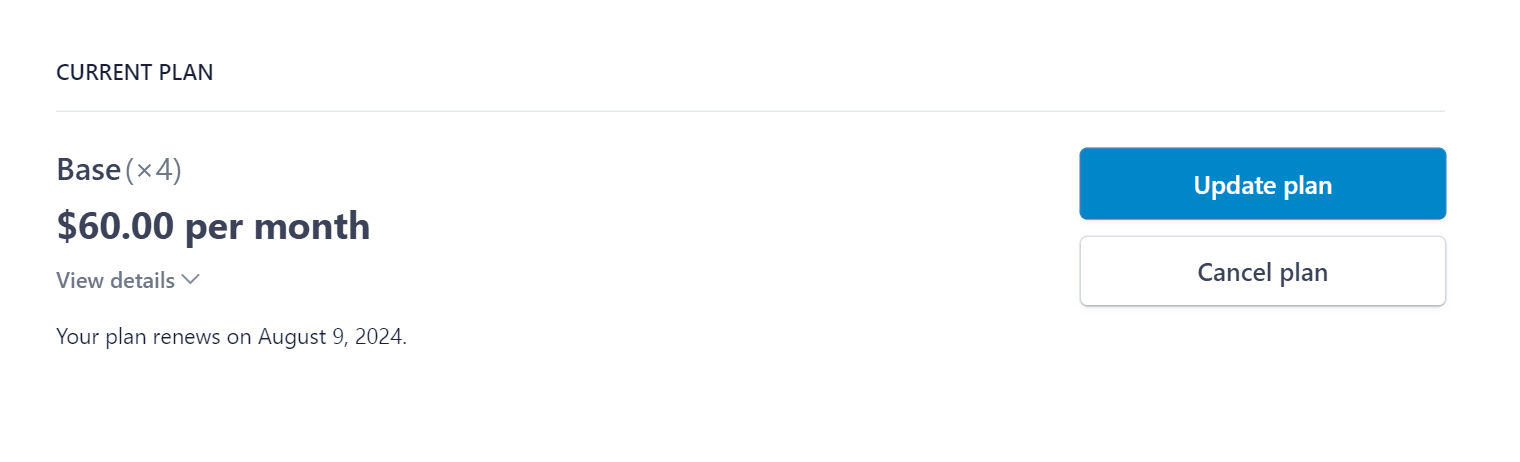
Tips for Setting Up and Managing Payments
Regularly Check Payment Information: Ensure that your payment information is up-to-date and accurate to avoid any payment issues.
Choose the Optimal Subscription Period: Determine what is more cost-effective for your organization — a monthly or annual subscription. Annual subscriptions often provide savings.
Monitor the Number of Employees: Make sure that the number of employees specified in the subscription settings matches the actual number of users to avoid overpaying.
Maximize the Free Trial Period: Use the free trial period to its fullest by testing all TARGPatrol features. Ensure all employees are aware of the trial period and actively use the system.
Remember the Option to Cancel Subscription: If you need to pause or change your subscription, use this feature through the Billing menu.
Plan Your Budget in Advance: Include TARGPatrol subscription costs in your organization's budget to avoid unexpected expenses.
Promptly Respond to Payment Notifications: Keep an eye on notifications about upcoming payments and other important updates to avoid service interruptions.
Read more
- Want to start using TARGPatrol? Check out our Account Registration and Authorization to learn how to create an account, log in securely, and begin using the system right away.
- Want to understand how to manage your organization? Check out our Organization Management guide to learn how to create an organization, transfer ownership, or delete it when necessary.