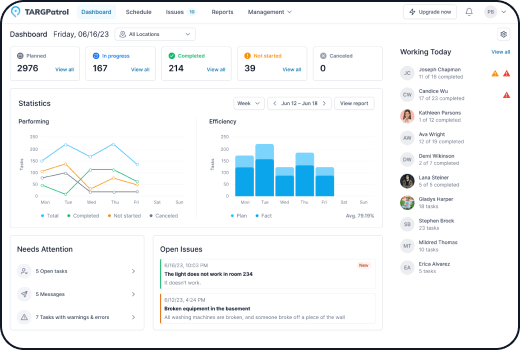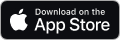Creating an Issue in TARGPatrol
Through the web version
Through the mobile application
Go to the Issues tab.
Click the "Add Issue" button.
In the pop-up window, enter the issue details (name, type, priority, assignee, etc.) and click the "Save" button.
Once this action is completed, the issue will be created. The assignee and those responsible for the location where the violation occurred will be informed through notifications.
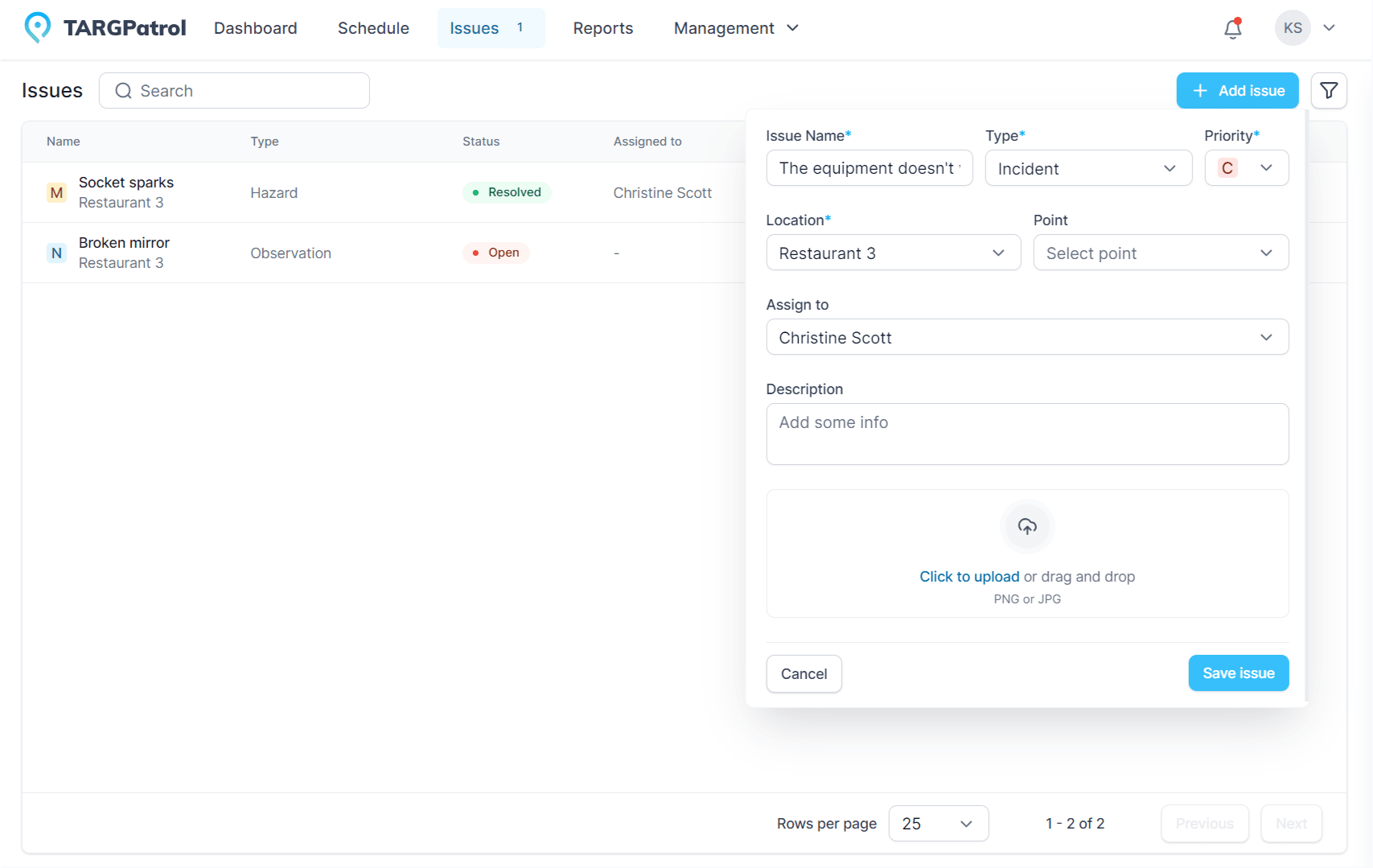
Go to the Issues menu.
Click the "Register Issue" button.
Enter the issue details (name, type, priority, assignee, etc.) and click the "Save" button.
Once this action is completed, the issue will be created. The assignee and those responsible for the location where the violation occurred will be informed through notifications.
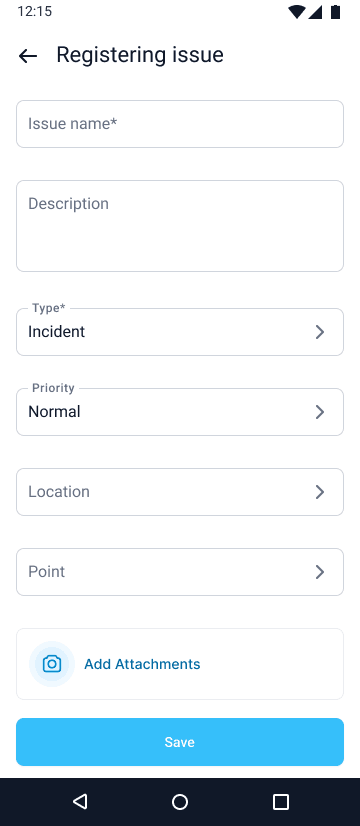
Managing Issues
Click on the issue itself.
In the side menu, you will see detailed information about the issue, attached files, and comments.
For detailed review/editing of the issue, click the pencil icon.
In the pop-up window, you can change any incident data, write comments, attach graphic files, and change its status (close the issue).
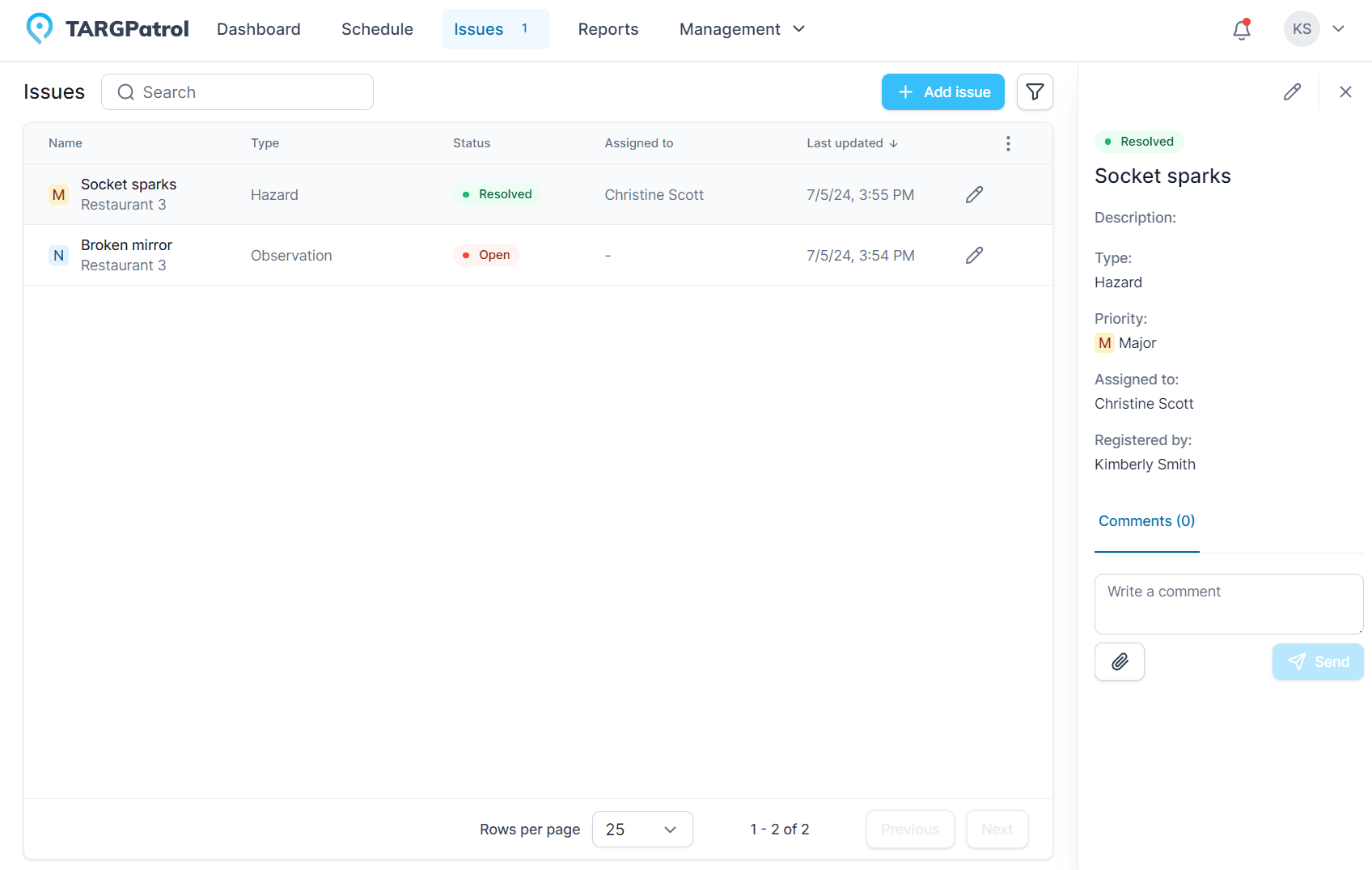
Tips for Managing Issues
Regular Updates: Regularly update issue information to ensure data accuracy and timely response.
Employee Training: Train employees on proper issue reporting and registration for more effective incident management.
Data Analysis: Analyze issue data to identify trends and problem areas, which will help improve incident prevention measures.
Process Automation: Utilize automation capabilities for creating reports and notifications about issues to ensure prompt response and action.