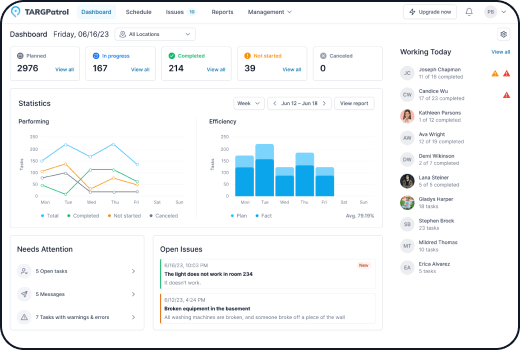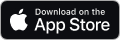Media Gallery in TARGPatrol
Log in to the TARGPatrol web application with your account.
Go to the Management menu -> Reports -> Media Gallery.
Use the time selector to choose the period for which you want to view media files.
Scroll down the page to automatically load and browse more photos and videos.
If needed, apply filters to narrow down media by user, location, or specific points of interest.
Click on any photo or video to open a detailed view and see additional information about the media file.
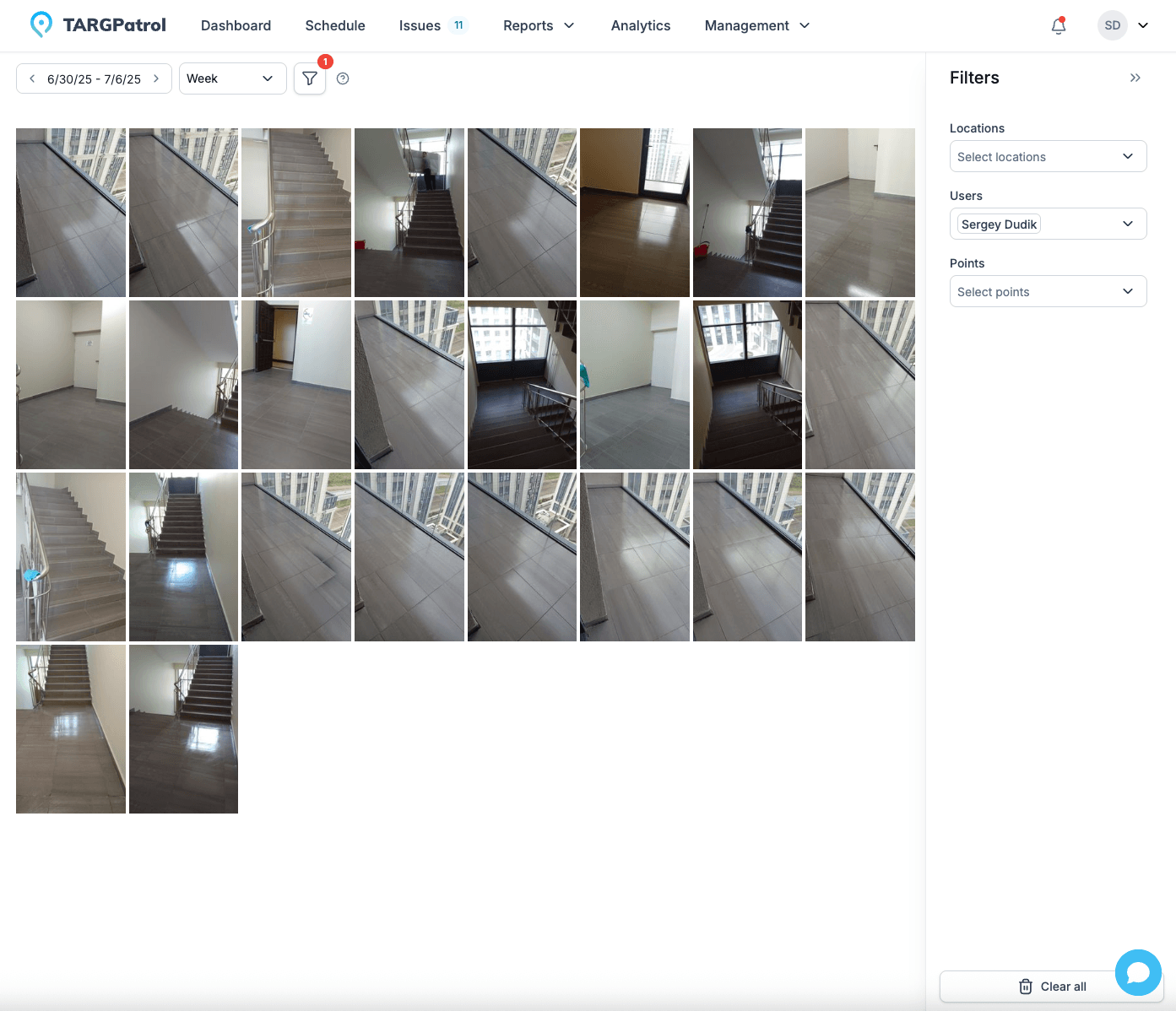
Tips for Using Media Gallery
Use the Time Selector: Choose a specific time range to quickly find media captured during relevant periods of operations or inspections.
Scroll for More: The Media Gallery page is scrollable. As you scroll down, additional photos and videos will load automatically, allowing you to browse larger collections seamlessly.
Apply Filters: Use available filters to narrow down media by user, location, or point, making it easier to locate specific images or videos related to particular tasks or incidents.
View Details: Click on any photo or video to open a detailed view, where you can inspect media more closely and access related information.